Graphics Programs Reference
In-Depth Information
TIP
You might want to restore your Overflow Menu setting to the
default. The short menu should provide you with the tools that you would
normally use.
Associativity
The ability to create drawing views and annotate them should be clear by this
point. But I haven't demonstrated the advantage of creating 2D parts from 3D
geometry. When you edit a 3D part, any change is reflected in the 2D drawing.
This capability is key for productivity and demonstrates the final value of creat-
ing 2D drawings from 3D parts. The technique used in this exercise is not the most
common way of making the changes, but it does show a technique that is available.
1.
Make certain that the 2013 Essentials project file is active, and then
open
c02-19.idw
from the
Drawings\Chapter2
folder.
2.
Zoom in on the rotated auxiliary view in the upper left of the drawing.
3.
Right-click the 90 mm diameter dimension. Because it is a model
dimension, it will offer a special option.
4.
Select Edit Model Dimension from the context menu.
5.
In the Edit Dimension dialog box, change the value to 85 mm, and
click the green check mark to make the change. See Figure 2.32 for
the results.
If you need more
room for draw-
ing views, you can
change the size
of the sheet by
right-clicking the
sheet callout in the
browser.
FIGURE 2.32
Any change to the geometry of the model is
reflected in the drawing views.
The drawing view that you were focused on is not the only view that was
changed. All views of this part on all pages in any drawing file will be updated
based on this change.


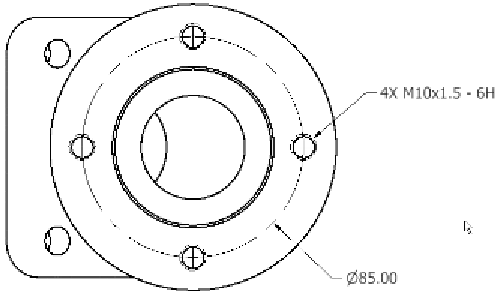


Search WWH ::

Custom Search