Graphics Programs Reference
In-Depth Information
Retrieving Model Dimensions
The parametric dimensions that are used in sketches to construct the parts can
also be used to detail the part.
1.
Make certain that the 2013 Essentials project file is active, and then
open
c02-18.idw
from the
Drawings\Chapter2
folder.
2.
Zoom in on the rotated auxiliary view in the upper left of the drawing.
3.
Select the Customize tool from the Options panel on the Tools tab.
4.
Select Full Menu from the Overflow Menu options drop-down in the
lower left of the Marking Menu tab in the Customize dialog box, and
then click Close.
This will give you an expanded set of tools to use.
5.
Right-click in the drawing view, and select Retrieve Dimensions from
the context menu; or, select the Retrieve tool from the Dimension
panel of the Annotate tab.
6.
Once the Retrieve Dimensions dialog box is open, select one of the
tapped holes in the drawing view.
The drill diameter of the holes and the diameter of the bolt circle will
be displayed. When Inventor needs more information from the user, an
icon will appear in the dialog box with a red arrow. Often, the button
will be depressed, and selection can be made immediately. Sometimes,
you will need to select the button to begin picking entities.
7.
Click the icon to select dimensions, and click the 90 mm diameter of
the bolt circle.
8.
Click OK to close the dialog box and include the dimension in the
drawing view, as shown in Figure 2.31.
FIGURE 2.31
Reusing model dimensions in the drawing view

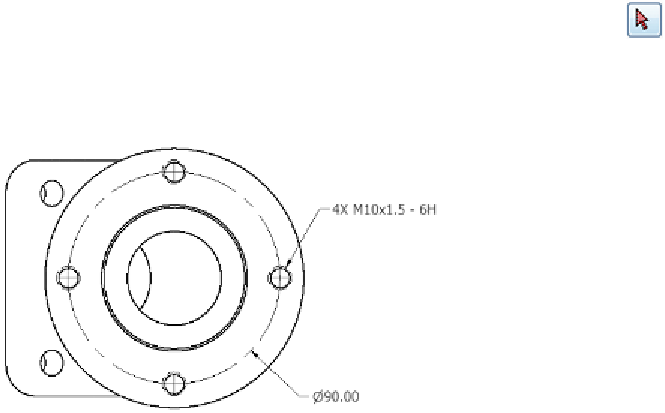

Search WWH ::

Custom Search