Graphics Programs Reference
In-Depth Information
If you right-click a
balloon, you can attach
other balloons by
clicking another part.
5.
In the Placement group of the dialog box, set Offset Spacing to 10.
Then click the Select Placement icon, and move your cursor over the
screen to see a preview of the balloons.
6.
Click to place the balloons on the screen, and then click OK.
Creating a Parts List
The
parts list
is a way of documenting the bill of materials of the assembly. You do
not have to present the entire BOM and are not limited to items contained in it.
Certification
Objective
1.
Verify that the 2013 Essentials project file is active, and then open
c06-15.idw
from the
Drawings\Chapter6
folder.
2.
Find the Table panel on the Annotate tab, and start the Parts List tool.
3.
The Parts List dialog box that opens (Figure 6.20) has a number of
options similar to those in the Auto Balloon dialog box.
FIGURE 6.20
The Parts List
dialog box has many options.
4.
For simplicity, you can leave the options alone. Click the drawing view,
and then click OK.
5.
Place the parts list in the drawing.
6.
Drag the left edge of the column to resize the various columns
(Figure 6.21).
7.
Moving over portions of the text presents a cursor that allows you to
click and drag the location of the parts list.

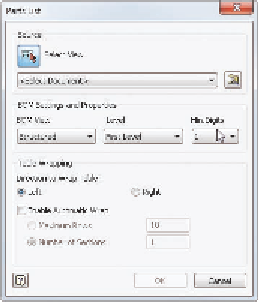
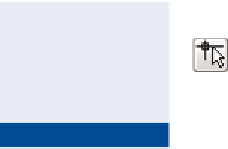



Search WWH ::

Custom Search