Graphics Programs Reference
In-Depth Information
2.
From the Quick Access toolbar, set the Selection filter to Part Priority.
3.
Hover over the shroud. When it highlights, right-click and deselect
Visibility.
The drawing view regenerates the previously hidden edges that are now visible
(Figure 6.7).
FIGURE 6.7
Selecting a part and turning it off in
the view
View Suppression
A drawing view can be a stepping-stone to generate another, more important
view. Being able to remove the clutter of the parent view can be useful.
1.
Verify that the 2013 Essentials project file is active, and then open
c06-06.idw
from the
Drawings\Chapter6
folder.
View1 is the base view in the drawing. It is located in the upper-left
corner.
2.
Find
View1:c06-09.ipt
in the browser, hover over it, and when the
view highlights, right-click.
3.
Select Suppress from the context menu.
Even though View1 is the base view for all the other views, you removed it
without disruption to the rest of the drawing.
Drawing Element Suppression
You can suppress individual lines and other elements of the drawing view:
1.
Verify that the 2013 Essentials project file is active, and then open
c06-07.idw
from the
Drawings\Chapter6
folder.
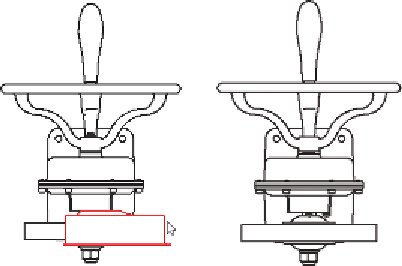
Search WWH ::

Custom Search