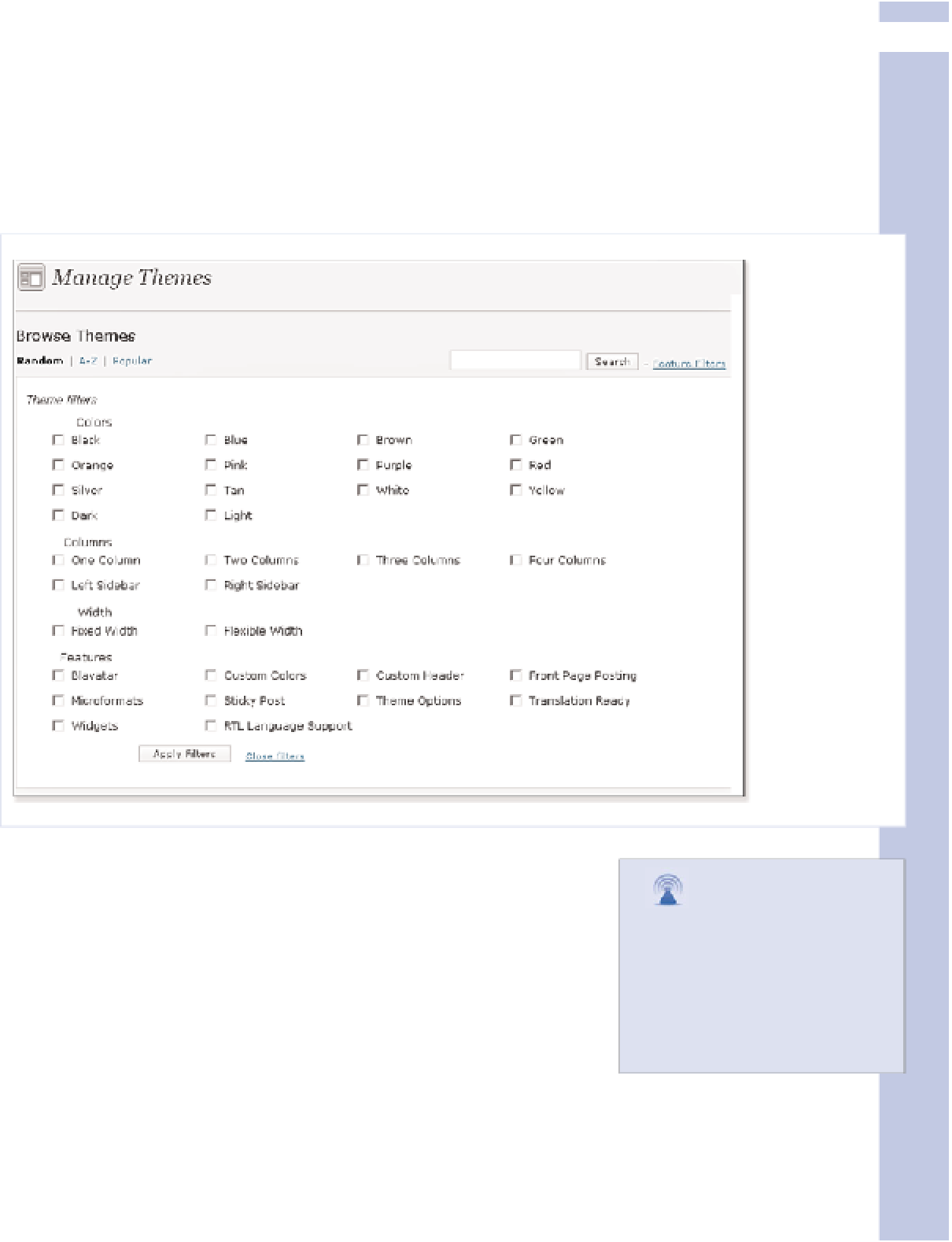Information Technology Reference
In-Depth Information
3
Follow these steps to choose a theme:
1.
Go to your blog's Administration area.
2.
In the Appearance menu, choose the Themes subpanel. Your current theme is highlighted, and a
set of 15 randomly chosen themes with options for browsing themes appears.
3.
Click the Feature Filters link. The Feature Filter appears, as shown in Figure 3.5.
Figure 3.5
Filter fea-
tures for
finding fine
themes.
4.
Click the check box for each feature you want included in your
set of themes. Each box you tick narrows the selection. If you
check too many boxes, you might not get any themes on your
list.
caution
Don't click on the Back but-
ton in your browser while
using the Feature Filters dia-
log box, or you'll return to the
Administration area and have
to start again.
The Left Sidebar and Right Sidebar check boxes specify
whether, when a thin sidebar column for widgets is included, it
is on the left or right of the main column that holds the blog
post.
5.
Click the Apply Filters button. A list of themes that fit your
selected options appears.