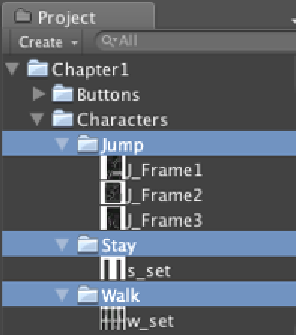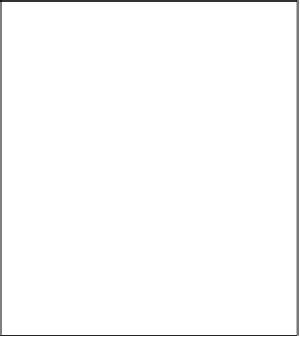Game Development Reference
In-Depth Information
Now, we are ready to get started.
Engage Thrusters
Since our character is a 2D sprite animaion, we only need to have a plane object to contain
it. Let's do it as the follows:
1. Go to the
Plane
prefab object in the
FBX
folder and drag it into the
Hierarchy
view.
2. Next, right-click on the
Animation
component in the
Inspector
view and choose the
Remove Component
opion to remove it. We will see the pop-up window, so just
click on the
Continue
buton, similar to the one we did for our
Background
object.
3. Then, we click on this object and go to its
Inspector
view, and set it as follows:
Tag
:
Player
Position
:
x: -25
,
y: 16
,
z: 0
Rotation
:
x: 0
,
y: 180
,
z: 0
Scale
:
x: 5
,
y: 5
,
z: 1
4. We will call our character
Player
. Go to the
Hierarchy
view, right-click on the
Plane
prefab object, and choose
Rename
to change the name to
Player
.
5. Next, go to
Assets
|
Create
|
Material
and name it
M_Character
.
6. Go to material's
Inspector
view and set it up as follows:
Shader
:
Transparent
|
Cutout
|
Soft Edge Unlit
Base (RGB) Alpha (A)
Drag-and-drop our
s_set.png
from the
Characters/Stay
folder to the
texture thumbnail in material inspector