Graphics Programs Reference
In-Depth Information
Step 6: Change the blend mode to Color
Change the blending mode to color. Normal is the default blend mode for the
Layers palette. This technique requires changing that to Color. Target the new
color layer and choose Color for the blend mode.
Step 7: Reduce the opacity
Reducing the opacity gives this method the appearance of the old
time look. Type in a percentage value number or click the blue arrow next
to the opacity value window to activate the slider. View in real time how the
outcome will look while sliding.
Step 8: Repeat Steps 3-8
Create new layers, choose dif erent colors and paint in dif erent areas until
you are satisi ed with the image.
**Remember
Be sure to create a
new layer
for every dif erent color pick. This way each color
can be adjusted independently with more or less opacity.

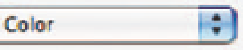
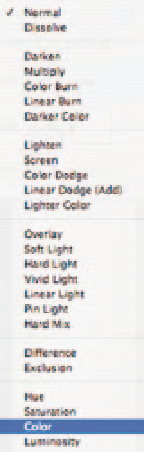
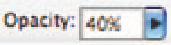

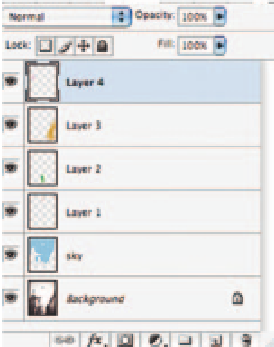
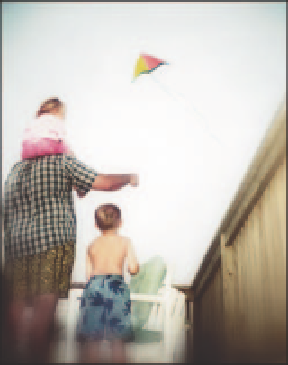
Search WWH ::

Custom Search