Graphics Programs Reference
In-Depth Information
This new second monitor feature is the new
dual monitor solution Lightroom
2.0 introduced that can adjust to i t your particular monitor set-up. The main
Lightroom window that includes the Module picker can be positioned on
either monitor and several dif erent views, as outlined below, can be activated
on an additional monitor. To activate a multiple monitor environment, choose
the monitor icon in the lower right-hand side of Lightroom, just above the
i lmstrip. If a second monitor is not attached, a second window will appear on
a single display.
Grid
: Place the grid on a secondary monitor for quick image selection
while the Develop Module is displayed on the other monitor. Or use the
grid to reorder images while creating slideshow, print or web output.
Loupe
: Allows an image at a preferred zoom level display on an alternate
monitor.
• In Normal mode, the image on the alternate monitor is changed when
the selection is changed in the primary Lightroom window.
• Live mode is continually updated based on the image and area of an
image the mouse is currently hovering or passing over. Zooming to
a 1:1 view allows for quick focus checking across a number of images
displayed in a Grid View on the primary monitor.
• Locked mode i xes the image displayed on the alternate monitor until
you wish to change the selection by selecting Alt/option-Enter to make
the current selection visible.
Compare:
Of ers the same powerful compare functionality previously in
the Library but can now be used to compare images while selections are
made in the Grid View in the Library, or while adjustments are made in
the Develop Module.
Survey:
View multiple images at once while organizing or adjusting in
another display.

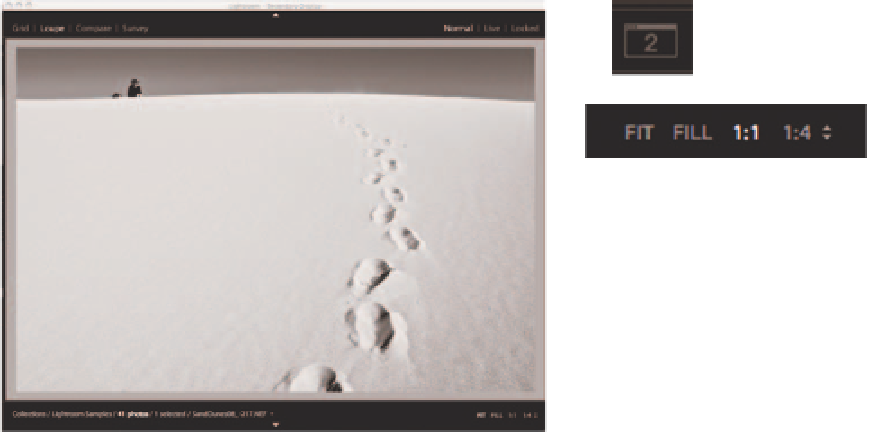
Search WWH ::

Custom Search