Graphics Programs Reference
In-Depth Information
time performing a detailed design of the road in that area and provide a new
IMX file for you that contains a model of the new design. You will remove the
preliminary design (the road you sketched in InfraWorks) and replace it with the
designer's version of the road.
If you are continuing from the previous exercise, you can skip to step 3.
Otherwise, if you haven't already done so, go to the topic's web page at
www
.sybex.com/go/infraworksessentials
and download the files for Chapter 8.
Unzip the files to the correct location on your hard drive according to the
instructions in the introduction.
1.
If it is not already open, launch InfraWorks.
2.
On the Start Page, click Open and browse to
C:\InfraWorks Essentials\
Chapter 08\
. Click
Ch08 Bimsville Bypass.sqlite
and click Open.
3.
In the top right of your screen, click the Proposals drop-down list and
select Ex_8_4.
4.
Restore the bookmark named Last Bypass Segment.
5.
If the Settings And Utilities toolbar is not open, click Settings And
Utilities on the main toolbar.
6.
On the Settings And Utilities toolbar, click Export IMX.
7.
In the Export To IMX dialog, under Extent, click Polygon.
8.
Click several points to draw a shape similar to that shown in
Figure 8.23. Double-click the last point.
fIgure 8.23
Configuring an IMX export
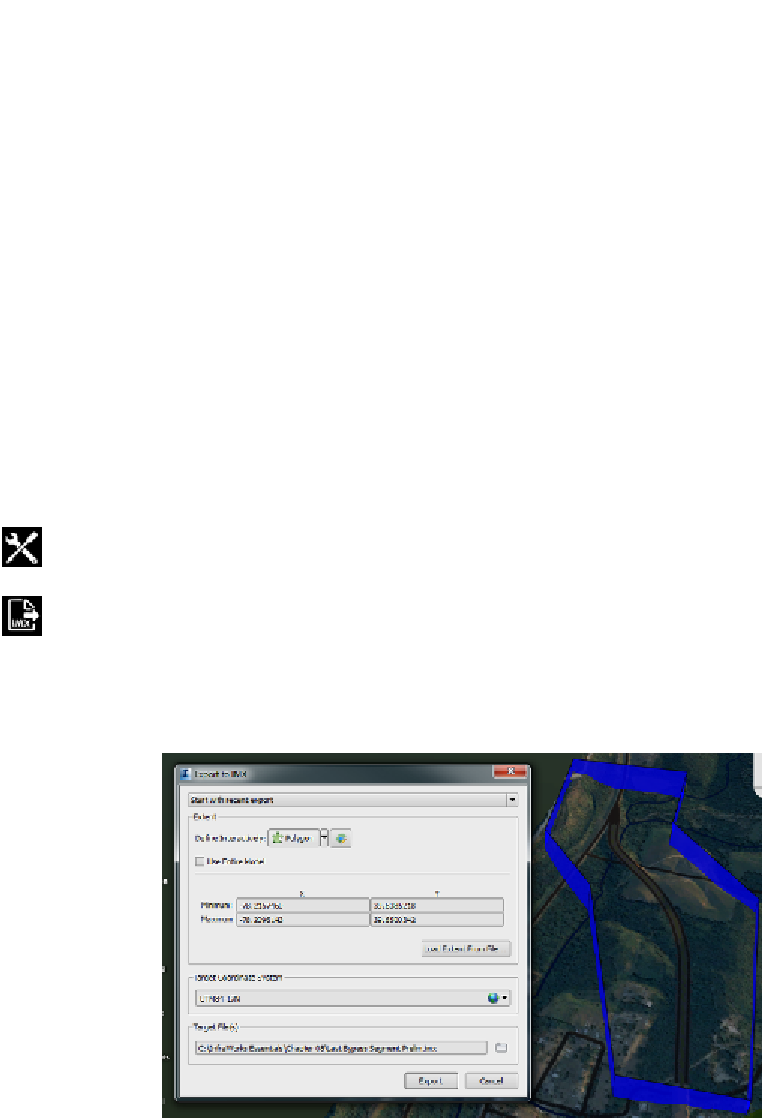
Search WWH ::

Custom Search