Graphics Programs Reference
In-Depth Information
Continuing with this workflow, sometime after you've provided the IMX file,
the designer will perform a more detailed design using Civil 3D and will want to
provide a model of that design to you for import into InfraWorks. This will also
be provided in IMX format, but there is no designated IMX import command.
Instead, you will use the Data Sources panel that you learned about in Chapter 2.
From here, you expand the list of file formats and click Autodesk IMX, as shown
in Figure 8.21.
fIgure 8.21
Initiating an IMX import
After browsing to and opening the file, you will be presented with the Choose
Data Sources dialog where you can select the data types that you want to import
(see Figure 8.22). It is a good idea to limit your choices to only what you need.
So, for example, if you were strictly interested in importing a road, you would
uncheck all other data sources.
fIgure 8.22
The Choose Data Sources dialog
exercise 8.4: exchange design Info with Civil 3d
The scenario for this exercise is that you've been asked by a designer to provide a
preliminary design for the last segment of the bypass. You will export that area
as an IMX file and provide it to the designer. The designer will then spend some

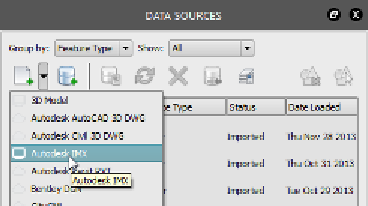
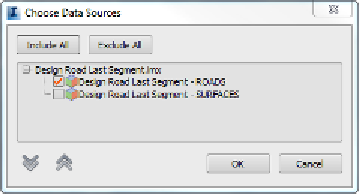
Search WWH ::

Custom Search