Graphics Programs Reference
In-Depth Information
track Animation
This animation will move the camera left or right a given
distance. You have the option of keeping the camera pointed straight ahead
throughout the track, or you can lock it on a focal point.
Zoom Animation
With this animation, you simply zoom in or out a specified
distance.
Applying titles and Captions
Titles and captions are two more tools that InfraWorks provides, enabling you to
enrich your story even more by adding annotations to your storyboard. You add
titles and captions to your storyboard using the icons on the Storyboard panel,
as shown in Figure 6.27.
Add a
New Title
Add a New
Caption
fIgure 6.27
The Add A New Title and Add A
New Caption buttons on the Storyboard panel
Once a title or caption has been added to the timeline, you can click it to
reveal a configuration area on the right side of the Storyboard panel (see
Figure 6.28). In the top portion of this area are the general configuration set-
tings such as Title, Start At, and Duration. Here you will also find settings to
configure transitions. The bottom portion of this area contains two tabs: Text
and Container. The Text tab is where you will configure the text itself, such as
font, height, and text effects such as bold, italic, and underline. You can also use
the HTML option for more sophisticated titles that contain special formatting
or even images. The Container tab is where you configure the size and location
of the overall caption or title by specifying the location, size, and offset of the
container—a rectangle that encompasses the text. Here you can also specify the
transparency of the text.

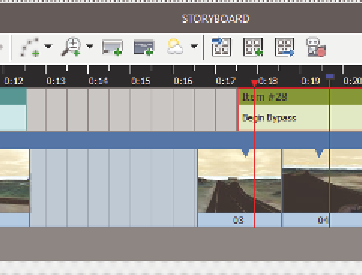


Search WWH ::

Custom Search