Graphics Programs Reference
In-Depth Information
20.
Zoom out until you can see the large field to the east of the area you
were just working in (highlighted in pink in Figure 4.11).
fIgure 4.11
An area designated for forest mitigation
This area is being considered as a forest mitigation area—an
area where new trees will be planted to offset the trees that will be
removed to construct the road and industrial park.
21.
On the Create toolbar, click the Stand of Trees icon. On the Select
Draw Style asset card, repeat what you did in steps 9 and 10 to select
a style.
▶
If you do not see the
Stand of Trees icon on
the side toolbar, click
the Create icon on the
InfraWorks toolbar. You
may need to click the
InfraWorks Home icon
to see the Create icon.
22.
Click points to draw an outline similar to the pink area shown in
Figure 4.11. Double-click the last point.
23.
Press Esc to end the command.
The density slider and height gizmo will appear. You may need to
zoom in a bit to make them appear.
24.
Use the density slider and height gizmo to create an effect similar to
what is shown in Figure 4.12.

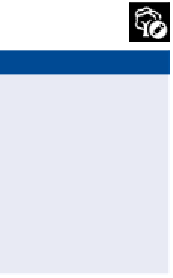
Search WWH ::

Custom Search