Graphics Programs Reference
In-Depth Information
Properties
This command will open the Properties panel where you can
modify lots of different information about the road.
More with Modules
Autodesk Roadway Design for InfraWorks 360 is a module that provides even
more gizmo functionality for engineered roads. For example, the gizmos change
when your view angle changes. When you're looking down on the road, you
see gizmos that are for editing the road horizontally. When you're looking at
the road from a low vantage point, you see gizmos that edit it vertically. Plus,
the gizmos you see are more consistent with engineering design and address
things such as curves, spirals, vertical curves, and so on. You can learn how to
use this module in the Wiley/Sybex book entitled Autodesk Roadway Design for
InfraWorks 360 Essentials.
exercise 3.3: edit a road
If you are continuing from the previous exercise, you can skip to step 3. Otherwise,
if you haven't already done so, go to the topic's web page at
www.sybex.com/go/
infraworksessentials
and download the files for Chapter 3. Unzip the files
to the correct location on your hard drive according to the instructions in the
introduction.
1.
If it is not already open, launch InfraWorks.
2.
On the Start Page, click Open and browse to
C:\InfraWorks
Essentials\Chapter 03\
. Click
Ch03 Bimsville Bypass.sqlite
and click Open.
3.
Select the Ex_3_3 proposal.
You should see the model as it would appear at the end of Exercise 3.2
with the new road added.
4.
Click Bookmarks on the Utility Bar to open the Bookmarks panel.
5.
Scroll down and click the bookmark named Vertex Edit 1.
You are looking at the first curve in the new road with a blue pushpin
in the foreground.

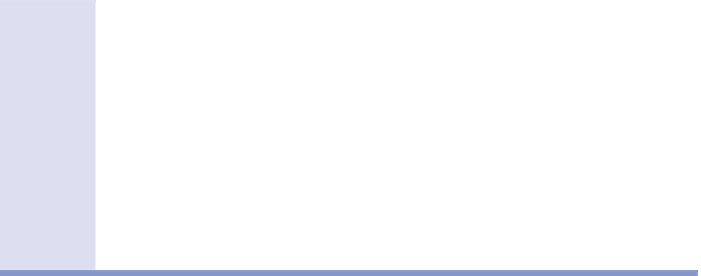



Search WWH ::

Custom Search