Graphics Programs Reference
In-Depth Information
gizmos: the “new grips”
As I talk about gizmos in this section, if you're familiar with the AutoCAD family
of products, you might be thinking that gizmos are just a fancy form of grips.
For the most part you'd be right in this section, but as you learn more InfraWorks
features, you'll see that these gizmos become more and more sophisticated.
The shortcut menu that you see in edit mode is also a source of handy editing
tools. Here you will find three editing tools and the Properties command.
exit edit Mode
As the name implies, this command will turn off edit mode
and the gizmos will disappear.
Add Vertex
This tool adds a new vertex along the path of the road. If you
click off the road, the vertex will be created at a location that is perpendicular to
the location of your cursor.
remove Vertex
You must right-click one of the vertex gizmos for this com-
mand to be active. This will remove the vertex you've clicked, resulting in a
straight line between the vertex before and the vertex after, unless, of course,
you pick the first or last vertex for the road.
split feature
This command will break a road into two roads. Why do this?
The most common reason is to apply a different style to a portion of the road.
This command is available only when you right-click a straight portion of the
road, not on curves or at vertex locations. Also, you must be careful to right-
click the red highlighting representing the road geometry. If you right-click the
yellow area, the command will not be available.
Can I edit existing features?
What happens if you edit roads or other existing features that you have imported
as data sources? First, you should know that data source-generated road features
are
editable, just like any other road. If you edit one of these roads, InfraWorks
will remember the edit even if you refresh the data source. In fact, the only way
to return the road to its original form (aside from executing the Undo command
shortly after the edit) is to remove the data source and reattach it.




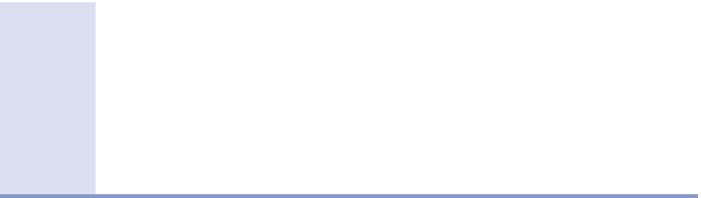


Search WWH ::

Custom Search