Graphics Reference
In-Depth Information
Fig. 12.7
is cyan. Let's leave the midtones at 0.06. This leaves some meat
to the image, but allows us to see some of the weaponry in the
shadow details.
5.
The blacks of the uniforms seems pretty well balanced, and we can't
be sure of a true white. The top of the truck might be white, but it
could be painted some slightly different color or could be reflecting
the sky. So to try to balance out the green/cyan, we need a neutral
color. The best choice could be the door to the SWAT vehicle. To con-
firm exactly where that is in the waveform image, let's zoom into it.
At the bottom of the Resolve screen, click on Format (
Figure 12.8
).
Fig. 12.8
6.
Move the Zoom slider to 4.0 (4x) and use the Pan slider
(
Figure 12.9
)
to move the image in the right viewing window
(the output) so that the door is on the right edge of the screen
(
Figure 12.10
)
. I did this in the Input tab. But if you use both the
Input and the Output tabs, you can zoom in even further so that
the door completely fills the frame.
7.
In the RGB Parade Waveform, it's easy to “see” the door as the
thinnish line on the right side of each color channel just under
the dotted line in the middle of the waveform monitor. And it's
evident that the strongest channel is green, followed by blue,
with the weakest channel being red (
Figure 12.11
)
. Switch back
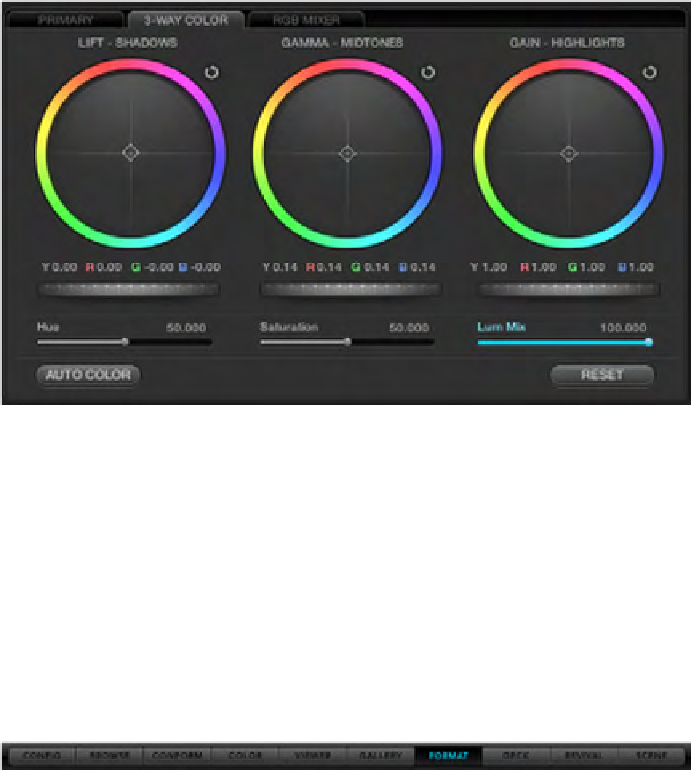
Search WWH ::

Custom Search