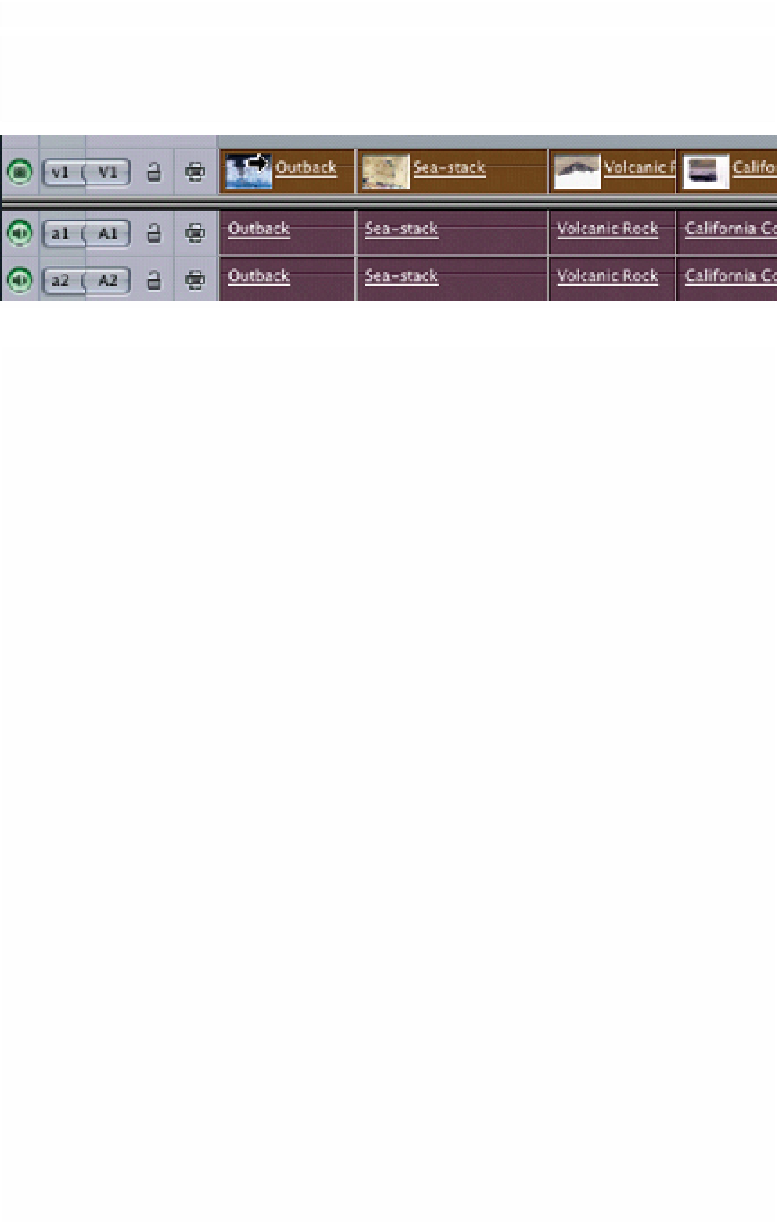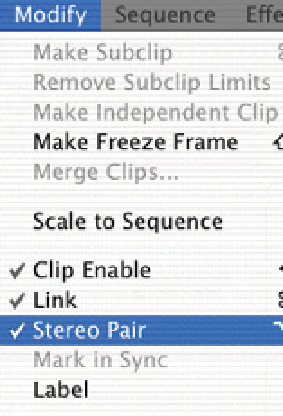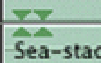Graphics Programs Reference
In-Depth Information
■
1
Select the horizontal Arrow tool in the Toolbar and highlight the entire
contents of the Timeline.
■
2
Choose the pull down menu at the top
of the screen titled Modify. Scroll to
Stereo Pair and release your mouse
button. This toggles to Stereo Pair. A
tick means Stereo Pair is selected. By
selecting Stereo Pair you are instructing
Final Cut Pro to convert whichever clips
you have highlighted.
■
3
All your clips should now be
converted to Stereo Pairs.
You can confirm this by checking that
two sets of triangles facing each other
are present in each of the audio tracks.
Providing these triangles are present
then your audio has been converted
into Stereo Pairs.
Note:
the shortcut to convert
clips into Stereo Pairs is
Alt/Option
L
. This can be
done for a single or multiple
highlighted clips.
It is important to listen to the sound of the clips once they are converted. Then
compare the sound to the clips before they were converted to Stereo Pairs.
I have experienced, on some occasions, times when clips sound better as
non-stereo pairs. To compare simply convert a clip to a Stereo Pair, and listen to it.
Press
Apple Z
to undo the conversion.
Press
Apple Shift Z
to redo the command.