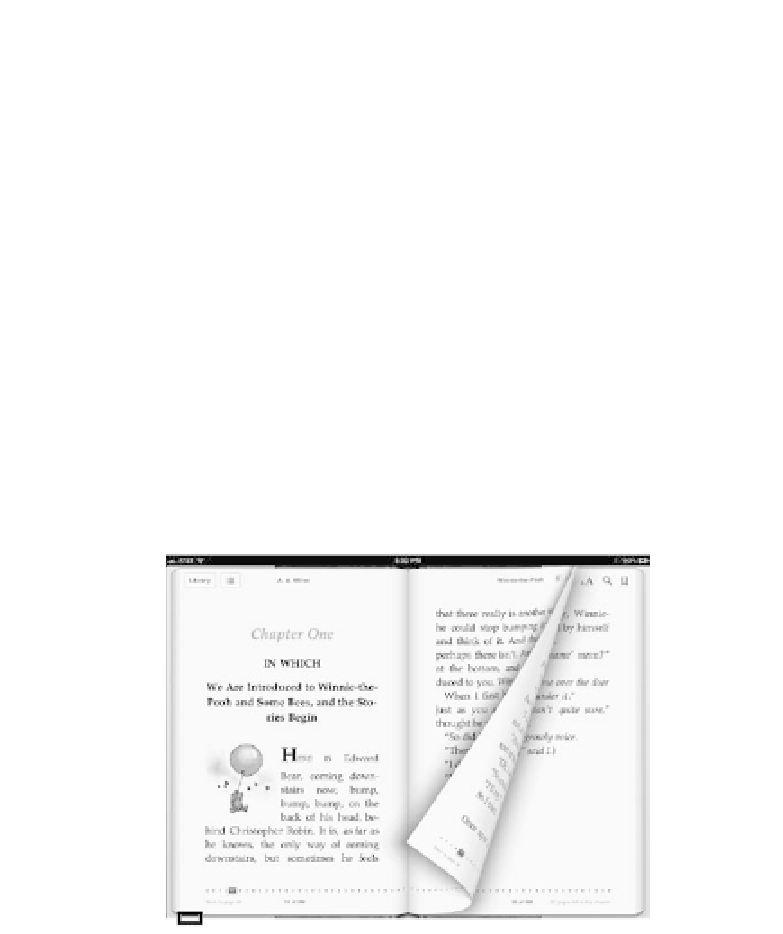Information Technology Reference
In-Depth Information
It feels a little funny that I should tell you how to read a book (obviously,
you're doing a fine job reading my book), but there are a few things to
note before you get absorbed by the content you're about to read.
■
Tap the middle of the screen to reveal the reading controls if they're
not visible. (Tap again to make them disappear.)
■
To turn to the next page, swipe right to left. Swipe left to right to go
to the previous page. You don't need to swipe the width of the page; a
small swipe works the same.
For kicks, drag the page edge slowly (
Figure 7.7
): Apple made a point
of reproducing the look of curling the page, complete with a preview
of what's on the next page (in landscape mode) or ghosted, reversed
letters that would show through typical book-quality paper.
■
Tap the right or left edge of the screen to turn the page using a faster,
minimal animation.
Figure 7.7
Turning pages
Tap for previous page.
Tap for next page.