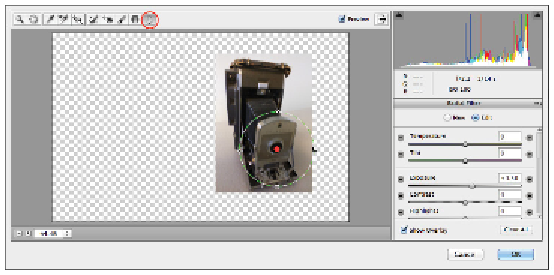Graphics Programs Reference
In-Depth Information
Make a selection in the image with the Radial Filter.
When the Radial Filter is selected, the options on the right change to reflect adjustments that you can
make. Changes that you make in the Camera filter are dynamic and easily changed while you are still in
this dialog box.
6
Click and drag the Exposure slider to the right until it reaches about +1.15, or type
1.15
into the Expos-
ure text field. Notice that the outside of the selection is affected.
Increase the exposure slightly.
7
Scroll to the bottom of these options to change the results to affect the inside of the selection. Do this by
selecting the Inside in the Effect section. This is also where you can change the amount of feathering.
For this lesson, keep the feathering at 100.