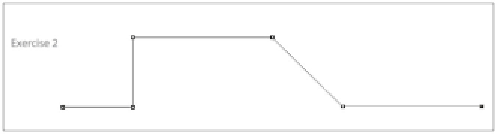Graphics Programs Reference
In-Depth Information
9
Continue clicking from one square to the next until you have completed Exercise 1. The path is now
complete, but not closed; deactivate it now before moving on to the next exercise.
10
Keep your Pen tool active, and then press and hold the Ctrl key (Windows) or Command key (Mac
OS) and click anywhere on the art board where there is no path. Your path is no longer active.
Creating straight lines
In this next exercise, you will create straight lines and constrain them to 45 degree angles.
1
If you cannot see Exercise 2, keep your Pen tool active while you press and hold the spacebar to turn
your cursor into the Hand tool ( ). Using the Hand tool, click in the image area and drag upwards. This
is essentially the same as using the scrollbars, but much quicker. When you release the spacebar, the
Pen tool cursor is ready to use.
2
Using the Pen tool, click the first square in the path; an anchor point is created.
3
Press and hold the Shift key and then click the next square; a straight path is created between the anchor
points.
4
Continue pressing and holding the Shift key and clicking the squares to create your own corner anchor
points to follow the path.
If you want to edit your path, switch to the Direct Selection tool and click and drag the paths or an-
chor points to adjust their position.
5
When you have reached the last point, press and hold the Ctrl key (Windows) or Command key (Mac
OS), and then click off the path to deactivate it.
Create art with constrained paths.
Creating the curved path
In this next part of the exercise, you will follow a curved path. Follow the steps carefully.
1
If necessary, press and hold the spacebar and push up the image so you can see Exercise 3.
2
Make sure the Pen tool is active; then click and drag upwards from the first square. Typically, you want
the directional line to go in the direction of the curve; for this exercise, the direction of the curve is up.
Release your mouse when you have reached the top of the arch you are creating.
You have not yet created a path; you have created a smooth anchor point that will help you complete
the curve in the next step.