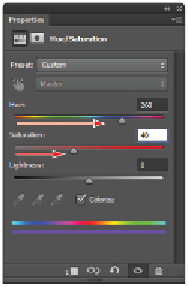Graphics Programs Reference
In-Depth Information
Readjusting the Hue and Saturation.
You can reopen the Hue/Saturation adjustment layer as many times as you want.
4
Choose File > Save, and keep the image open for the next section.
Adding a pattern fill layer
You can add a pattern and apply it to an image using a fill layer. This gives you the ability to scale the pat-
tern, as well as adjust the opacity and blending modes. In this section, you will create a simple pattern that
will be scaled and applied to the image using a new fill layer.
Defining the pattern
You can create a pattern in Photoshop out of any pixel information that you can select with the Rectangular
Marquee. In this section, you will use the entire image area as the pattern, but you could also activate a
smaller portion of an image and define it as a pattern.
1
Leave the
ps1001_work.psd
file open, and open an additional image. Choose File > Browse in Bridge
to open Adobe Bridge.
2
If you are not already there, navigate to the ps10lessons folder inside the pslessons folder you created on
your computer and double-click the file named
ps1002.psd
. An image of an ornate pattern appears.
Define a pattern from an entire image, or just a rectangular selection.
Because you are using the entire image to create the pattern, you do not need to select anything.
3
Choose Edit > Define Pattern. The Pattern Name dialog box appears. Type
ornate
in the File name text
field, and click OK.