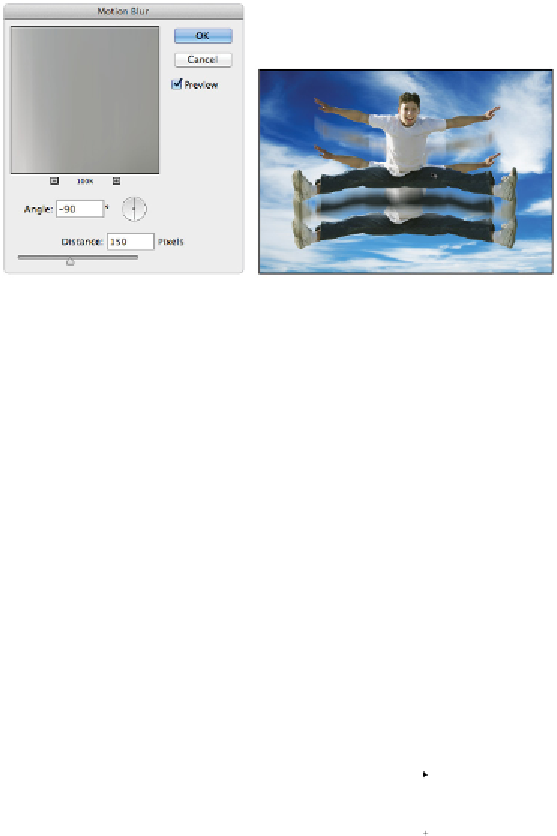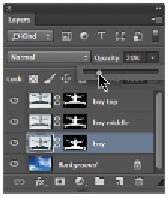Graphics Programs Reference
In-Depth Information
Apply the motion blur. Result.
4
Choose the boy layer in the Layers panel and press Ctrl+F (Windows) or Command+F (Mac OS). This
applies the last-used filter to this layer.
You will now adjust the opacity on these layers.
5
With the boy layer still selected, click the arrow to the right of Opacity in the Layers panel. A slider ap-
pears. Click and drag the slider to the 20 percent mark.
Drag the opacity slider.
6
Make sure that the Move tool (
) is active, and select the boy middle layer. This time, you'll change the opacity using a keyboard shortcut.
Type
5
; the layer opacity is instantly changed to 50 percent.