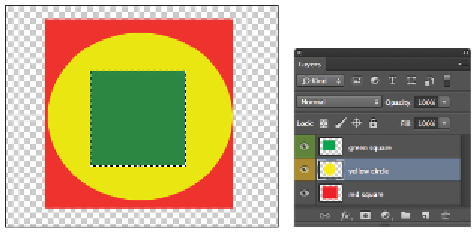Graphics Programs Reference
In-Depth Information
Click and drag while holding the Shift key to create a circle selection.
7
Position your cursor over the Swatches panel and click to choose any yellow color.
In this example, CMYK Yellow is selected.
8
Use the keyboard shortcut Alt+Backspace (Windows) or Option+Delete (Mac OS) to quickly fill the se-
lection with yellow.
9
Choose Select > Deselect, or use the keyboard shortcut Ctrl+D (Windows) or Command+D (Mac OS).
You will now create a third layer for this file. This time, you'll use the Layers panel menu.
10
Click and hold the Layers panel menu and choose New > Layer. The New Layer dialog box appears.
If you prefer keyboard shortcuts, you can press Ctrl+Shift+N (Windows) or Command+Shift+N
(Mac OS) to create a new layer.
11
Type
green square
in the File name text field and choose Green from the Color drop-down menu.
Click OK; a new layer is created.
12
Click and hold the Elliptical Marquee tool to select the hidden Rectangular Marquee tool. Press and
hold the Shift key, then click and drag a small square selection on your document.
13
Position your cursor over the Swatches panel and click to choose any green color from the panel. In
this example, CMYK Green is selected.
14
Use the keyboard shortcut Alt+Backspace (Windows) or Option+Delete (Mac OS) to quickly fill the
selection with green.
15
Choose Select > Deselect, or use the keyboard shortcut Ctrl+D (Windows) or Command+D (Mac OS).
The document now has three layers.