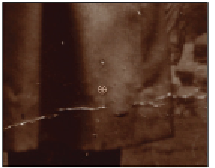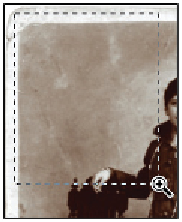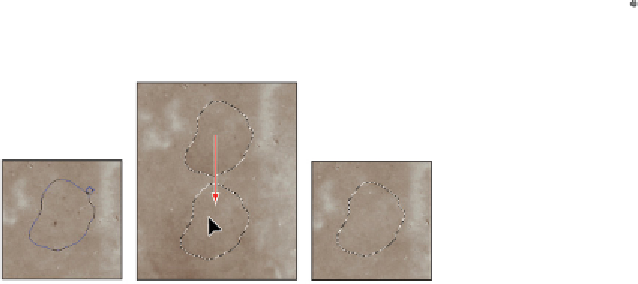Graphics Programs Reference
In-Depth Information
Define a source and then paint with the Healing Brush tool.
7
Choose File > Save, and leave this file open for the next part of this lesson.
Using the Patch tool
You might find that there are large areas of scratches or dust marks that need to be retouched. You can use
the Patch tool to replace large amounts of an image with image data that you sample as your source. In this
section, you will fix the large dusty area in the upper-left part of the image.
1
With the
ps0505_work.psd
file still open, choose View Fit on Screen, or use the keyboard shortcut
Ctrl+0 (zero) (Windows) or Command+0 (zero) (Mac OS).
2
Select the Zoom tool ( ), and then click and drag to zoom into the upper-left area of the image.
Click and drag to zoom into the upper-left corner.
3
Click and hold the Healing Brush tool ( ) and select the hidden Patch tool ( ).
4
Click and drag a selection to choose a small area with defects. Then click and drag that selection over an
area of the image with fewer defects, to use that area as a source.
The original. Drag with the Patch tool. The result.
5
Continue to make selections and patch with the Patch tool to clean up most of the dust marks in the
upper-left corner of the image.