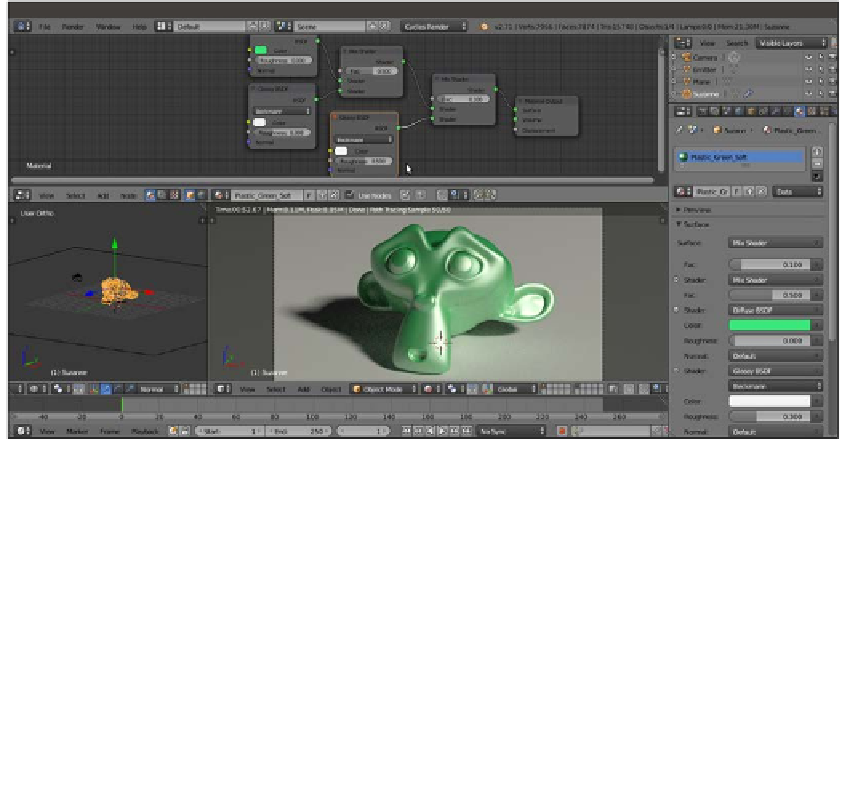Graphics Reference
In-Depth Information
2.
Set the Viewport Shading mode of the Camera view to Rendered by moving the
mouse into the 3D view and pressing
Shift
+
Z
.
3.
In the Material window under the Properties panel, switch the Diffuse BSDF shader
with a Mix Shader node, and in the first Shader slot, select a Diffuse BSDF shader.
In the second Shader slot, select a Glossy BSDF node.
4.
Change the Diffuse BSDF color to bright green (change the values of R to
0.040
,
G to
0.800
, and B to
0.190
) and the Glossy BSDF shader's Roughness value to
0.300
.
5.
Press
Shift
+
D
to duplicate the Mix Shader node, and paste it between the first
Mix Shader node and the Material Output node. Set the Fac value to
0.100
.
6.
Duplicate the Glossy BSDF node and connect its output to the second input socket
of the second Mix Shader node. Set its Roughness value to
0.500
, as shown in
the following screenshot:
A screenshot of the entire Blender interface with the basic shader nodes in the Node Editor window at the top
7.
Add a Noise Texture node (press
Shift
+
A
and navigate to Texture | Noise
Texture), a Texture Coordinate node (press
Shift
+
A
and navigate to Input |
Texture Coordinate), and a Mapping node (press
Shift
+
A
and navigate to
Vector | Mapping).
8.
Connect the Object output of the Texture Coordinate node to the Vector input of the
Mapping node, and the output of this node to the input of the Noise Texture node.