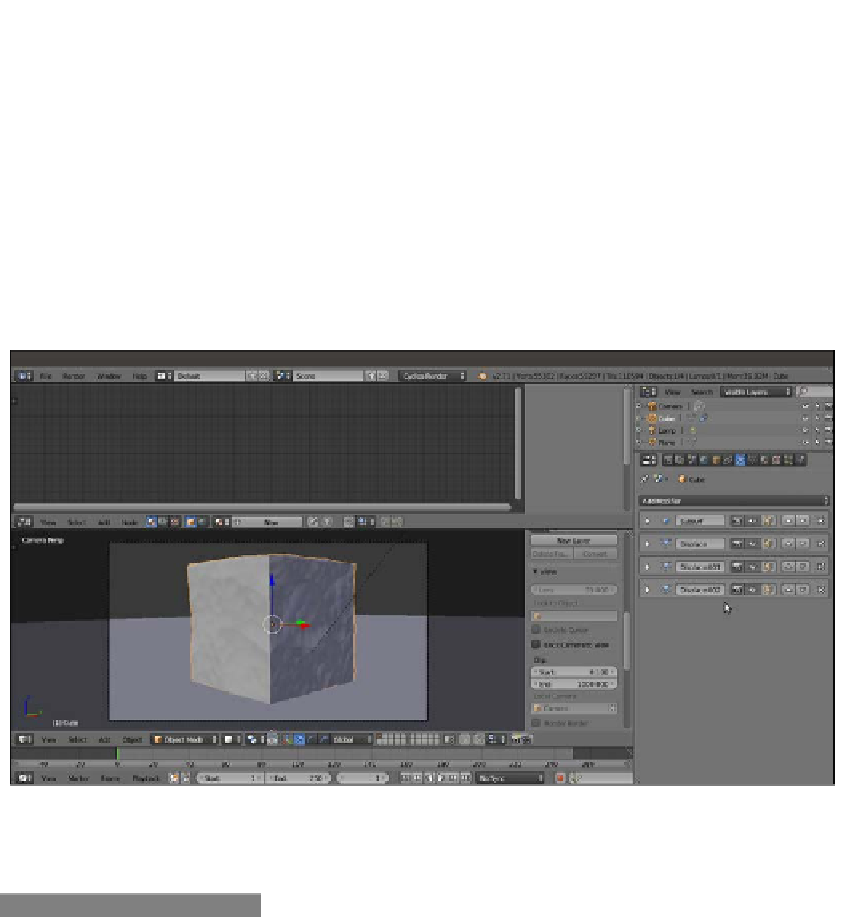Graphics Reference
In-Depth Information
8. Go to the Object modifier window and assign a Subdivision Surface modifier to the
Cube. Switch from Catmull-Clark to Simple. Set the Subdivisions levels to
5
for both
View and Render. Check the Optimal Display item.
9. Assign a Displace modifier, and in the Textures window, click on New and select
the Voronoi texture. Set the Size value to
1.20
. Back in the Object modifiers
window, set the displacement Strength to
0.050
.
10. Assign a new Displace modifier and select Voronoi texture again, but this time,
set the Size value to
0.80
. Set the displacement Strength value to
0.075
.
11. Assign a third Displace modifier, select the Voronoi texture, and leave the default
size (
0.25
) as it is. Set the displacement Strength value to
0.020
. Here is a
screenshot of the displaced Cube primitive
for your reference:
A screenshot in the Solid viewport shading mode of the displaced Cube primitive
12. Switch the Camera's Viewport Shading to the Rendered mode.
How to do it...
After preparing the scene, we are going to create the material:
1.
Select the Cube and click on New in the Material window under the Properties
panel or in the Node Editor toolbar. Rename the material
Ice_01
.
2.
In the Material window to the right of the screen, under the Surface subpanel, switch
the Diffuse BSDF shader with a Mix Shader node. In the first Shader slot, select a
Glass BSDF shader, and in the second slot, select a Transparent BSDF shader.