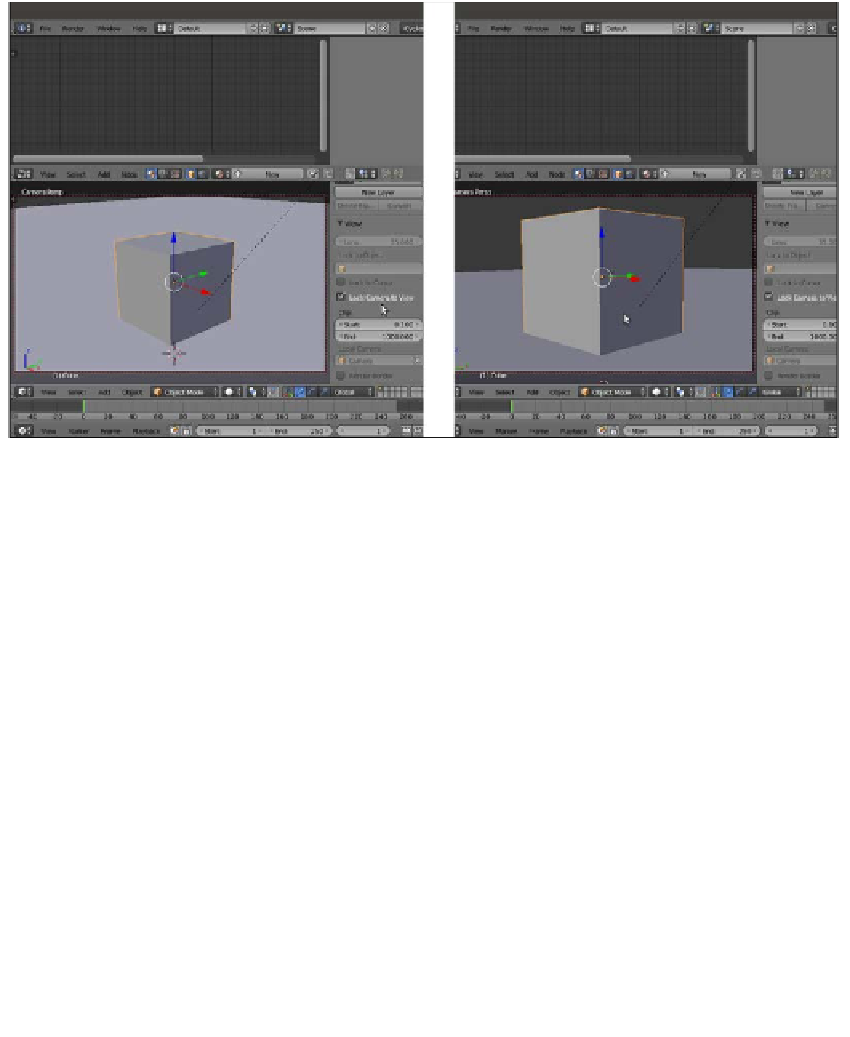Graphics Reference
In-Depth Information
3.
Select the Cube and press
N
to make the Properties panel visible. Go to the View
subpanel and check the Lock Camera to View item. The borders of the Camera view
turn red, which mean that you can directly use the mouse to move, zoom in, and
adjust the position of the Camera around the selected object (the Cube in this case)
to obtain a view similar what is shown in the right half of this screenshot:
4.
Next, uncheck the Lock Camera to View item.
5.
Go to the World window and set Color to black.
6.
Select Sun Lamp in the Outliner, and in the Object data window, set the
Strength value to
3.000
, Size to
1.000
, and the Color values to
0.900
for R,
0.872
for G, and
0.737
for B.
7.
Select the Cube, go to Edit Mode, and press the
W
key. In the Specials pop-up menu,
select Subdivide. Press the
F6
key, and in the Subdivide pop-up panel under the 3D
Cursor position, set Number of Cuts to
2
. Go out of Edit Mode.