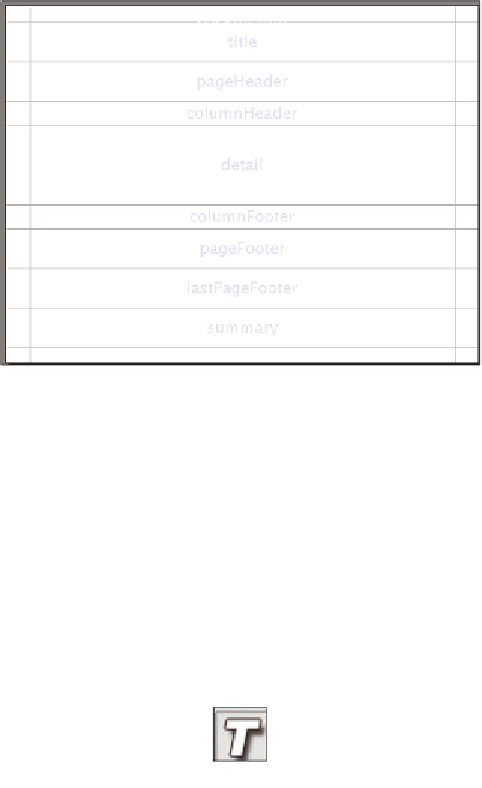Java Reference
In-Depth Information
As can be seen in the screenshot, we can select the report's
width
and
height
,
orientation
, and
Page margin
. From the
Columns
tab, we can select
columns
(number),
width
, and
spacing
of the columns. From the
Scriptlet
tab, we can indicate
what class to use as a scriptlet (if any). The
More
tab allows us to set the option of
having the report title and/or summary in a new page and other miscellaneous
settings. The
i18n
tab allows us to specify a resource bundle base name (the 'root'
file name for a property file containing localized messages) for report localization,
specify the report's behavior when a resource bundle is missing a value for a specific
key in the report's locale, and set the report's XML encoding.
In this example, we will set the report name to
iReportDemo
and take all the other
defaults. After clicking on the
OK
button, iReport's main window should look like this:
The horizontal lines divide the different report sections. Any item we insert between
any two horizontal lines will be placed in the appropriate report section's band.
Horizontal lines can be dragged to resize the appropriate section�s).
The vertical lines represent the left and right report margins. It is not possible to drag
the vertical lines. To modify the left and right margins, we need to click on
Edit
|
Report Properties
to bring up the report properties window (the same one that pops
up when creating a new report), and modifying the report margins from there.
Now that we have an empty report template, let us add a report title. For this, we
will use the static text
Aircraft Report
. To add the static text, we need to click on the
static text tool icon.