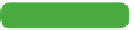Graphics Programs Reference
In-Depth Information
Longtime Photoshop users will notice that certain Automation
commands have gone missing. You will no longer find the Picture
Package command as part of the application, and you will have to
perform some tasks in Adobe Bridge. These changes were due in
part to some core technology changing within the application and
an effort to streamline tasks. Let's take a look at a few useful com-
mands you'll find in Adobe Bridge.
Tip
Mini Bridge
A welcome addition to Photoshop
is Mini Bridge. Mini Bridge lets you
quickly browse and organize files.
You can also click the Tools button
and choose Photoshop and a list
of automated tasks. Be sure to
try it out by choosing Window >
Extensions > Mini Bridge.
Batch Renaming Files
One of the key functions of Adobe Bridge is organizing your digi-
tal images. As part of that organization, you'll likely rename files.
This is particularly true since most digital cameras progressively
number their files, which is great for counting but not organizing.
Bridge makes it easy to rename several files or folders at one time;
this process is called a batch.
1.
If it's not running already, launch Adobe Bridge CS6 (you can
also launch Bridge from within Photoshop by choosing File >
Browse in Bridge).
2.
Navigate to the folder named Batch in the Chapter 15 folder.
Double-click to open the folder and view the nine images con-
tained within it.
NoTe
Complex Names
If you need to do a complex batch
rename, you can click the plus but-
ton (+) to add descriptive informa-
tion. A preview of the new filename
appears at the bottom of the dialog
box. Be sure to keep the total char-
acter length low to avoid conflicts
with different operating systems.