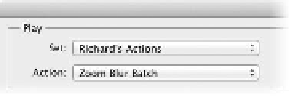Graphics Programs Reference
In-Depth Information
9.
Close the open image.
10.
Discard the two temp images from your desktop now (or later).
The action is now ready to be applied to a folder of images.
1.
Choose File > Automate > Batch to invoke the Batch window.
2.
Specify a set and an action from the set that you'd like to use.
The action must be currently loaded in the Actions panel to
appear in this list. In this case, use the Zoom Blur Batch action
that you created earlier.
3.
Choose the files that you want to process from the Source menu:
•
Folder. This option processes all items in a specified folder.
Click Choose to navigate to and select the folder. A folder
can include additional subfolders as well. For your images,
choose Folder. Click Choose and navigate to the folder
called Batch in the Chapter 15 folder.
•
import. This option processes images from a digital cam-
era, scanner, or a PDF file. A useful batch and action would
be to create an action that sets a document's resolution to
300 pixels per inch without resampling. You could then run
this action on all items you import from a digital camera.
•
opened Files. This option processes all open files.
•
Bridge. This option works on all selected items in Adobe
Bridge. You would first select several images in Bridge, and
then choose Tools > Photoshop > Batch.
4.
Set processing options that guide what is and is not processed
as well as how to handle errors or files:
•
override Action “open” Commands. If your action
contains an Open command that refers to specific file-
names rather than the batched files, you'll want to deselect
the Override Action “Open” command.
•
include All Subfolders. This option applies the action to
all files in the subdirectories of the specified folder.
•
Suppress File open options Dialogs. This option hides
File Open Options dialog boxes. It's a good idea to use
this when batching actions on Camera Raw image files.
Photoshop will then use the latest settings. For maximum
compatibility, select this option.
Tip
Batch Multiple Folders
You can batch multiple folders at
once. Create aliases or shortcuts
within one folder that point to the
desired folders. Be sure to select the
Include All Subfolders option.
NoTe
Filenaming Compatibility
For filenaming compatibility, be
sure to choose Windows and Mac
OS to ensure that filenames are
compatible with the OS.