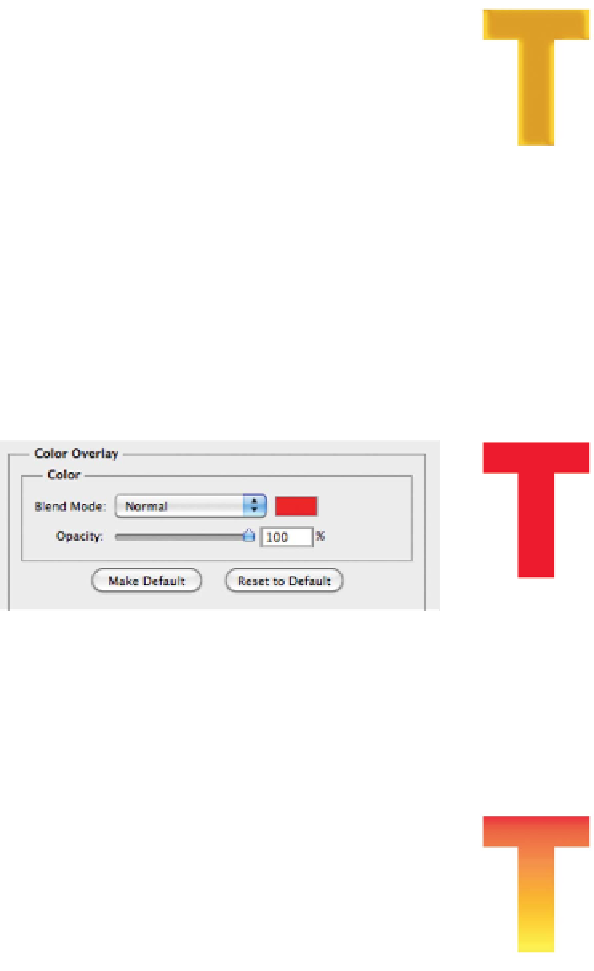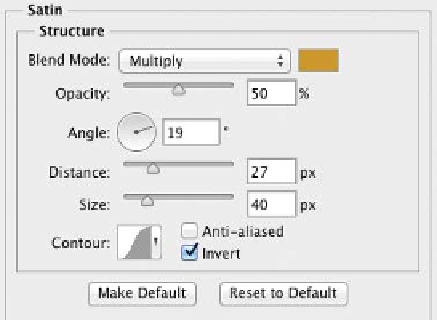Graphics Programs Reference
In-Depth Information
Satin
You c a n u s e t he S a t i n ef fe c t t o
add irregular ripples or waves
in your layer style or to cre-
ate liquid effects and subtle
highlights. This effect requires
experimentation because its controls are very
sensitive. To create different looks, experiment
with different colors, contour settings, and
blending modes. The Satin effect works well in
combination with other effects.
Deselect the Satin check box to remove the satin,
and then select the Color Overlay check box.
Color Overlay
The Color Overlay style
replaces the contents of your
layer with a new fill color. This
can be a great time-saver and
allows for fast design of text
effects or web buttons. Additionally, you can use
blending modes to create tinting effects.
NoTe
Adding Soft Highlights
Satin is an underused effect that can add soft
highlights to a layer.
Deselect the Color Overlay check box to remove
the color, and then select the Gradient Overlay
check box.
Gradient Overlay
The Gradient Overlay allows
you to overlay a gradient on
top of a layer. You can harness
the full power of the Gradient
Editor. For more on gradients,
see Chapter 6, “Painting and Drawing Tools.”
The Dither option makes a cleaner gradient and
should typically be selected for best results.
Deselect the Gradient Overlay check box to
remove the gradient, and then select the Pattern
Overlay check box.