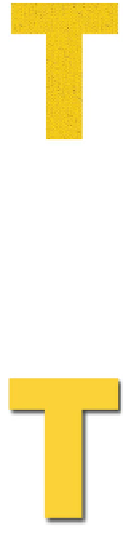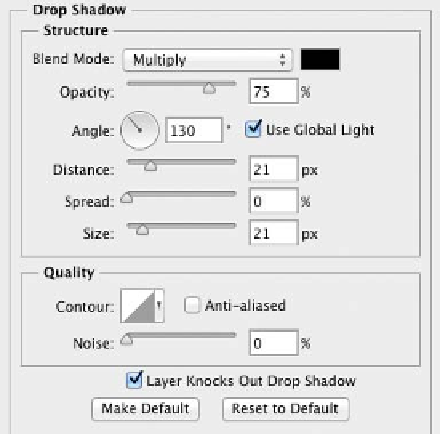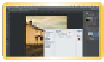Graphics Programs Reference
In-Depth Information
Pattern Overlay
A Pattern Overlay uses photo-
realistic patterns or seamless
tiles. To create more believable
effects, combine patterns with
blending modes. Photoshop
ships with several seamless patterns,
and you can find several more online.
Deselect the Pattern Overlay check box to
remove the pattern, and then select the Drop
Shadow check box.
Drop Shadow
The Drop Shadow effect is
straightforward and useful, and
it serves as an introduction to
the Layer Styles. Several of the
Drop Shadows' interface ele-
ments appear in other effects.
Let's examine its window closely:
•
Blend Mode. Specifies the blending mode
for the shadow. This allows the shadow to
more realistically blend with lower layers.
The Multiply blending mode is the most
common for shadows. This mode causes the
darkness of the shadow to mix with back-
ground colors, which more closely simulates
a natural shadow.
•
Color. By default, color is set to black for the shadow. But
shadows often pick up the color of the light source or back-
ground. To change the color of the shadow, click the color
rectangle to load the Adobe Color Picker.
•
opacity. Adjusts the opacity of the effect. Opacity is the
opposite of transparency: the higher the number, the less
you can see through the layer.
•
Angle. Sets the direction of the shadow.
video 96:
Photo Effects