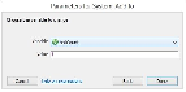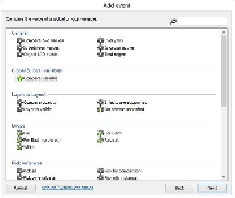Game Development Reference
In-Depth Information
Once you have these settings in your event sheet, click on
Add action
to add another ac-
tion. In this case, we are going to add
1
to the ball count. Navigate to
System
|
Add to
and change the settings, as shown in the following screenshot:
We need to do this in order to count how many balls are on the screen. As soon as the ob-
ject is created, we add one to the ball count. Let's add another event. This event will be a
Compare variable
event, as shown in the following screenshot:
We can use this
Compare variable
event to compare variables. We can compare numbers
or other variables. We are going to compare the global variable
isWave
to
1
, as shown in
the following screenshot. This means that when the wave is occurring, such as when the
game has started, the game starts and the enemies spawn.