Image Processing Reference
In-Depth Information
29
Figure 2.4
The Preview area for Photoshop Elements Camera Raw is laid out a bit differently than
Photoshop CS2, and it has fewer options.
Color
Sample
Hand
Straighten
Rotate Image 90º Clockwise
Zoom
White
Crop
Rotate Image
90º Counterclockwise
Balance
Figure 2.5
The toolbar in Camera Raw contains several basic image-editing tools.
Zoom and Hand Tools
The Zoom tool allows you to zoom in on a portion of the image in the preview
area. You can zoom in one of two ways. A simple click will zoom in with the larger
image centered on the point you clicked (Figure 2.6).
The Zoom tool works the same way as the one in Photoshop and Elements.
Holding down the Alt/Option key while clicking will zoom out. (The pointer will
change to a magnifying glass with a minus sign
.) The Zoom tool can be selected
from the keyboard by pressing the Z key.
To have more control over how much you zoom in, you can click and drag a
zoom area. The preview will zoom in to show you the area you selected, as shown in
Figure 2.7.

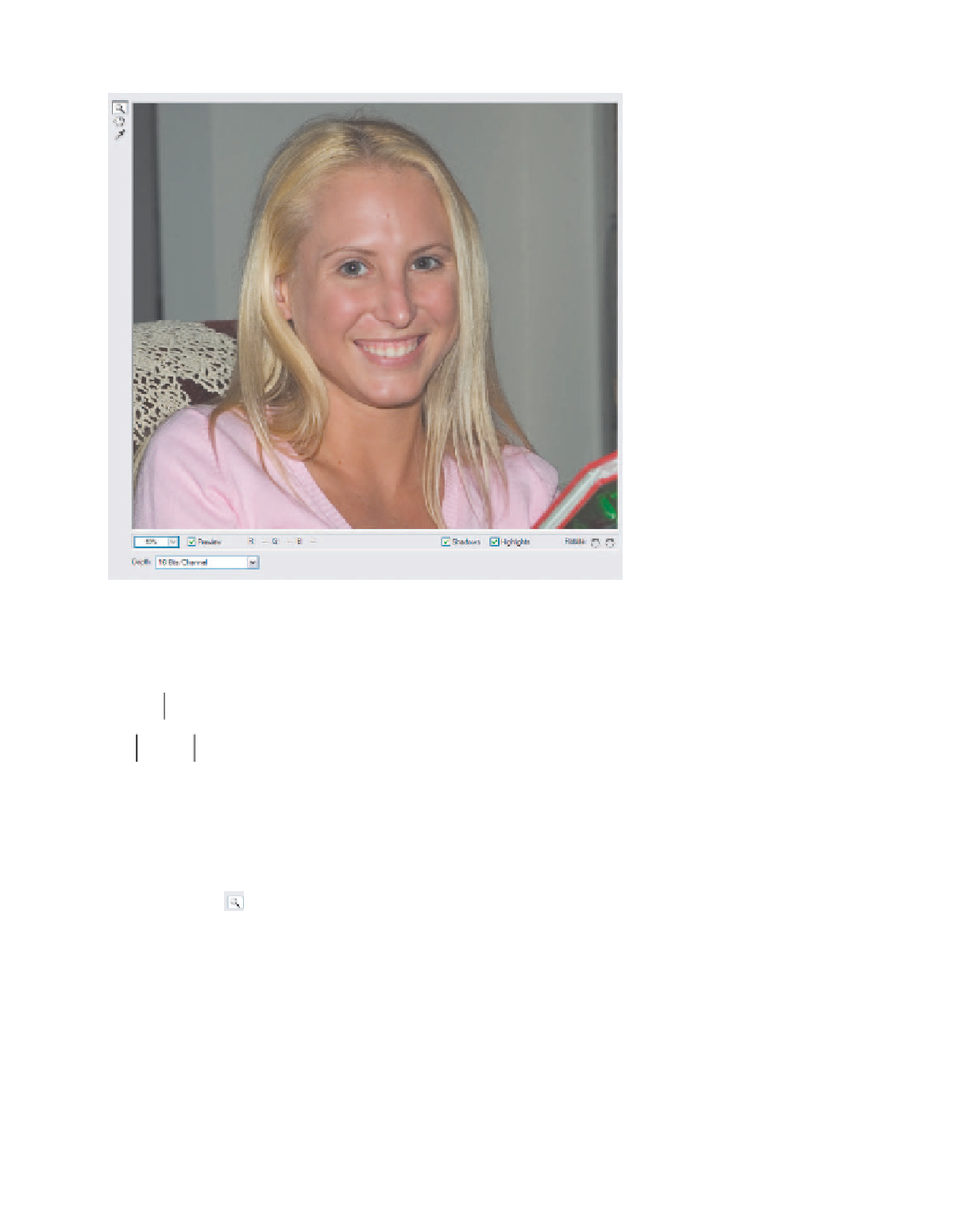




Search WWH ::

Custom Search