Image Processing Reference
In-Depth Information
Figure 1.4
Tra n s ferring files on Windows is made easier with the Adobe Downloader, part of Photoshop Elements 3.
If Downloader does not start automatically, open Organizer and select Edit
>
Preferences
>
Camera or Card Reader. Make sure the option “Use Adobe Photo Down-
loader to get photos from Camera or Card Reader” is checked, as shown in Figure 1.5.
5
Figure 1.5
If Downloader doesn't start when
your card or camera is connected,
check the Preferences setting in
Adobe Organizer.
When Downloader reads the device, all images will be selected for transfer.
Using the checkbox below each thumbnail, you can uncheck any image that you don't
want to copy to the computer (Figure 1.6). This can save some time when there are
images that are obviously not worth further review.
Note:
Many photographers will do at least a quick review in-camera during a lull in the action and
delete inferior images at that time. This not only saves time when transferring images to the computer,
but it also frees up space on the memory card for more shooting.
To help make the decision easier, Downloader has a slider to change the size of
thumbnails (it's fun to play with too if you're as easily amused as I am) located at the
lower-right side of the preview window. On the lower-left side are two buttons to
rotate images.

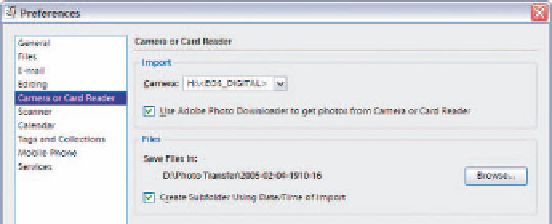
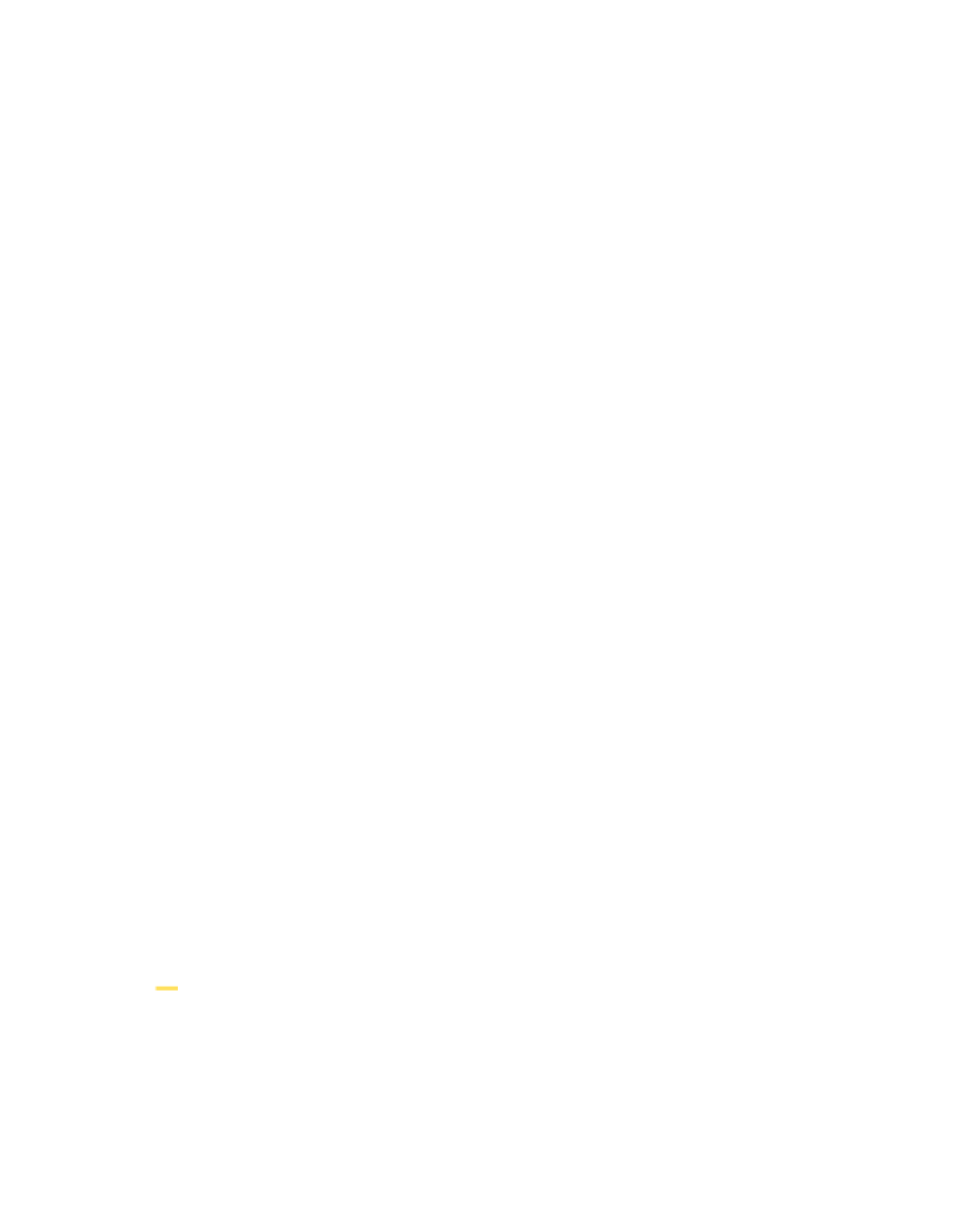

Search WWH ::

Custom Search