Image Processing Reference
In-Depth Information
Note:
Although iPhoto 5 or later can also be used to copy RAW files, I prefer to use File Browser. This lets
me do all of my work in one application.
2.
After selecting all the images on the card, choose Automate
>
Batch Rename.
Select the Move To New Folder button and click Choose.
3.
Select the folder you want to copy the images to, or create a new one. For my
example, I've created a new folder named Florida in my Pictures folder.
4.
Switch to the destination folder and give your files a descriptive name (see
“Renaming Images” later in this chapter for suggestions on file naming), and
click OK (Figure 1.3).
Figure 1.3
By using Batch Rename to copy
images from a memory card to
the computer, you can save a step
later in the workflow.
4
Note:
I've used Batch Rename to copy files for simplicity. It allows me to create a new folder on the fly,
and it also renames the images as they are copied, saving me a step later in the workflow. You could also just
drag the files from your memory card to a folder on your computer. This second method is faster at copying
files but will require editing as a separate step later. I suggest trying both methods and seeing which works
best for you.
Windows File Transfer with Downloader
Windows users have the same File Browser options as the Macintosh version of Photo-
shop Elements; however, Adobe Organizer, which is included with the Windows version
of Photoshop Elements, adds the very useful Adobe Downloader program (Figure 1.4) to
help get your images out of the camera and onto the computer. Downloader recognizes a
device, whether it is a memory card or camera, when plugged into the computer.
To get started with Downloader, connect your camera or insert the memory card
into a card reader. Downloader will read and display thumbnails of all the images
found on the device. You can then select which images you want to transfer from the
device to your computer, which can then be selected or excluded from transfer.

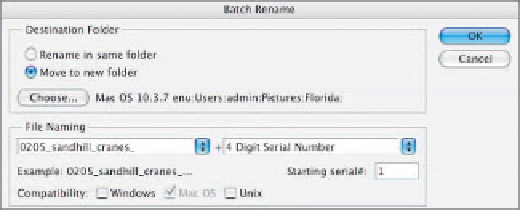






Search WWH ::

Custom Search