Image Processing Reference
In-Depth Information
Figure 1.6
By default, Downloader will transfer all images on a card. To avoid this, uncheck the box
below any image you do not want transferred.
6
Note:
Although you won't be able to see as many images on screen, I recommend using the largest
thumbnail size possible to help select which images to copy.
Once you have selected the images to transfer, the next step is to tell Down-
loader where to place them on your computer. The Save Files area lets you specify
where you want the images to be copied and will create a new directory for each trans-
fer. By default, these folders will be created using the date and time of import. Option-
ally, you can select the New Name radio button for a custom folder name (Figure 1.7).
Figure 1.7
Yo u c an rename the folder
Downloader will use when copy-
ing images. This can save time
later when you are sorting
images, and it can make finding
new files easier.
When shooting with multiple subjects, I recommend using the Date/Time Of
Import setting to keep your images sorted. If I have several different subjects on the
same card, this presorts them for me according to capture. If all the images being trans-
ferred are of the same subject, selecting New Name will allow you to save a step later.
Finally, the Rename Files To option lets you change from the default camera name,
typically something like DSC02881, to a more human friendly name that has some real

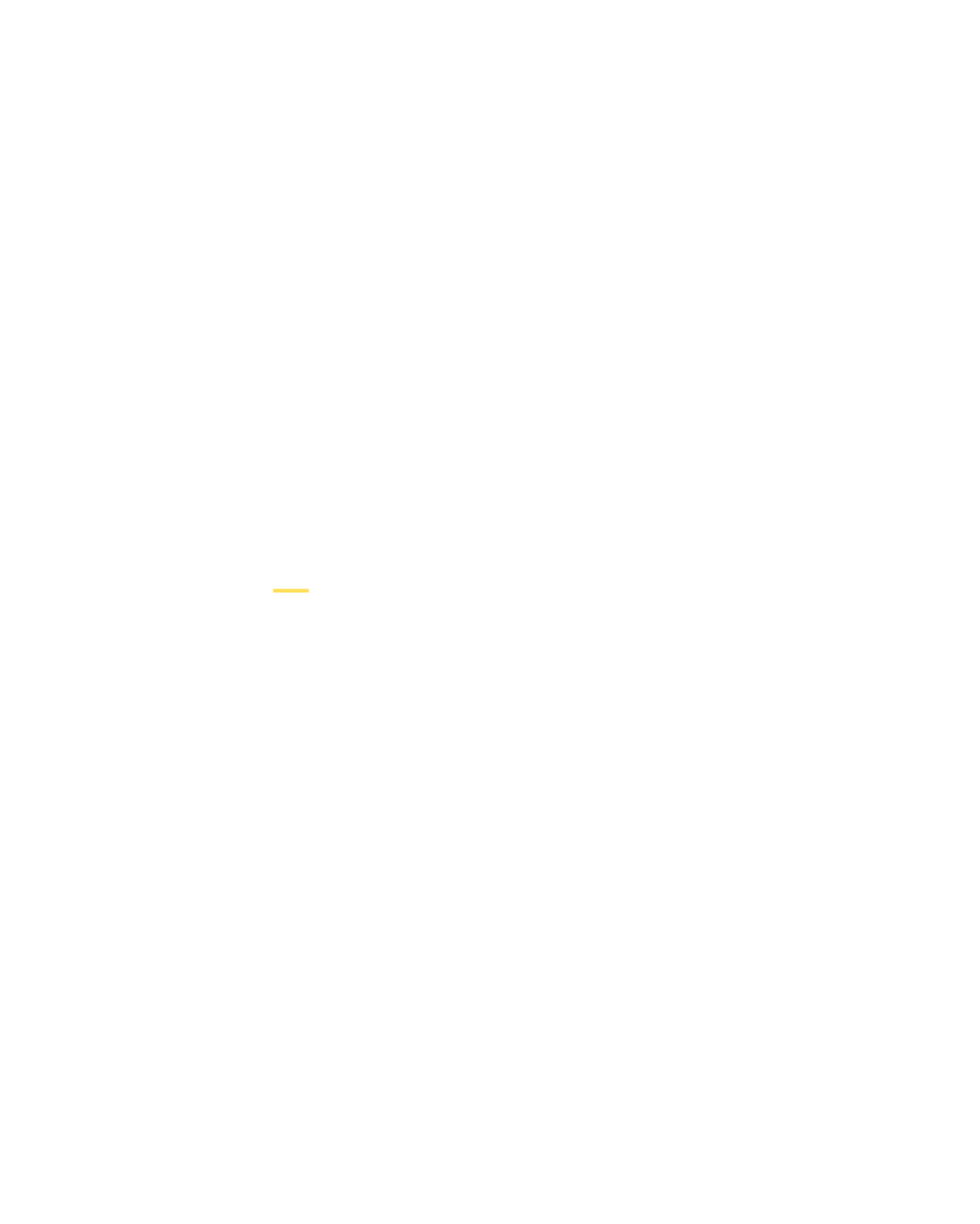

Search WWH ::

Custom Search