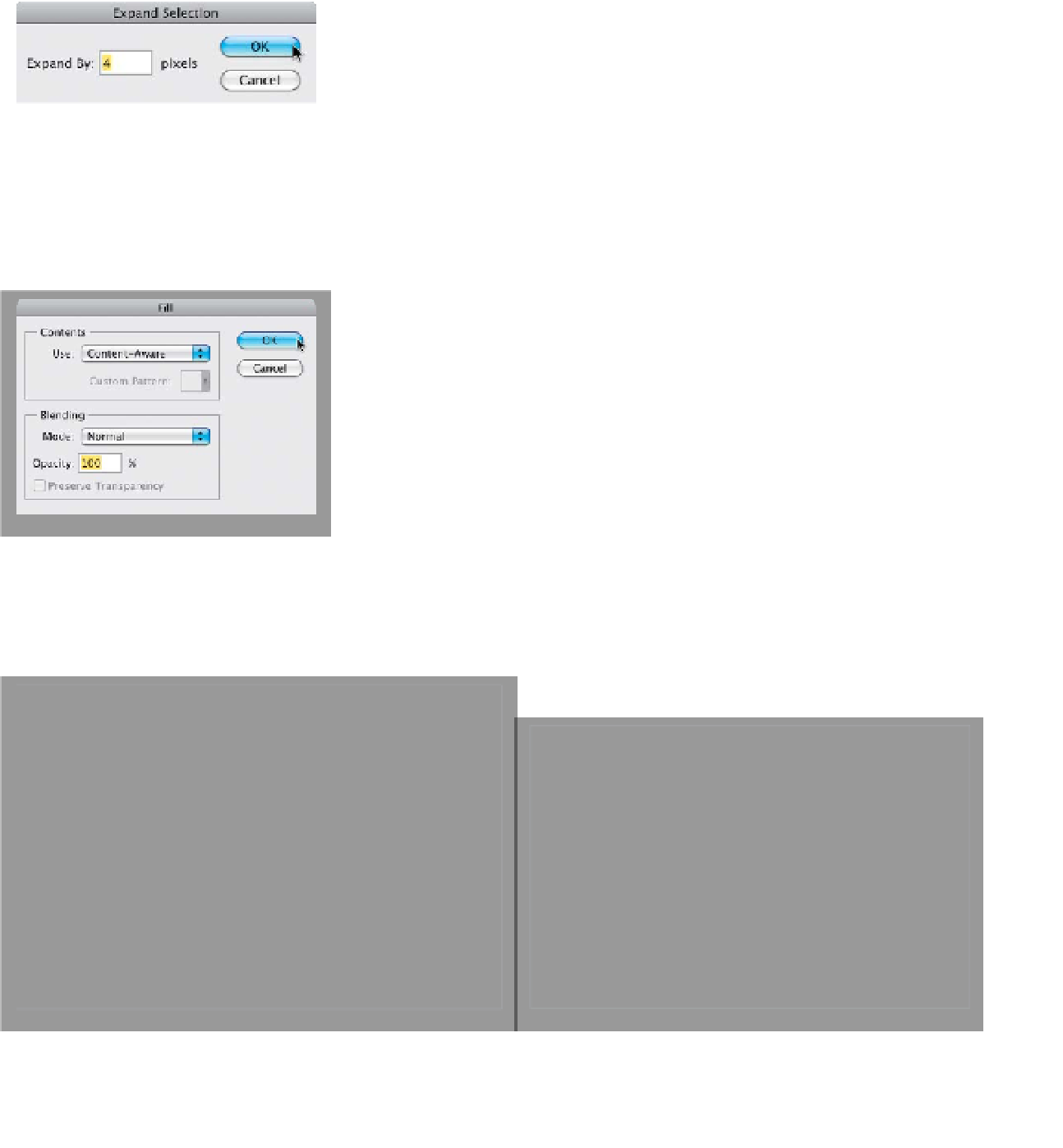Graphics Programs Reference
In-Depth Information
Step Nine:
Now, you're still going to have some
gaps, so get the Magic Wand tool (press
Shift-W
until you have it). Click it in one
of those gaps (like the one at the top
right), and once that area is selected,
press-and-hold the Shift key and click in
the other gap areas. Then, go under the
Select menu, under Modify, and choose
Expand
. Enter 4 pixels and click OK (as
shown here) to grow your selection out
a bit (this helps Content-Aware Fill do
a better job).
Step 10:
Next, go under the Edit menu, and
choose
Fill
. From the Use pop-up menu,
choose
Content-Aware
, then click OK
to have it fill in those areas. Press
Com-
mand-D (PC: Ctrl-D)
to deselect. Below
is a before and after (I'm showing this now,
because we need to open a different
image to show the rest of the Adaptive
Wide Angle tools).
Before
After
(Continued)