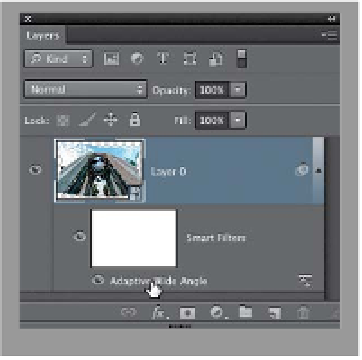Graphics Programs Reference
In-Depth Information
Step Seven:
Now, remember, if you click OK and
something doesn't look quite right,
and
you converted this image for smart filters
before you opened the filter itself (see
Step One), then you can go to the Layers
panel and double-click directly on the
words “Adaptive Wide Angle” (as shown
here). This will reopen the Adaptive Wide
Angle dialog with all your Constraint lines
still in place, so you can tweak them,
rather than starting over from scratch.
Step Eight:
Once you click OK, you'll see all the
gaps that will need to be cropped away,
so get the Crop tool
(C)
and click-and-
drag in the corner and side handles until
most of the gaps are cropped away (all
that grayed out area outside the cropping
border here will be cropped away, and
you can see it's a pretty good amount).
Press
Return (PC: Enter)
to crop your
image, then go ahead and choose
Flat-
ten Image
from the Layers panel's flyout
menu to flatten it.