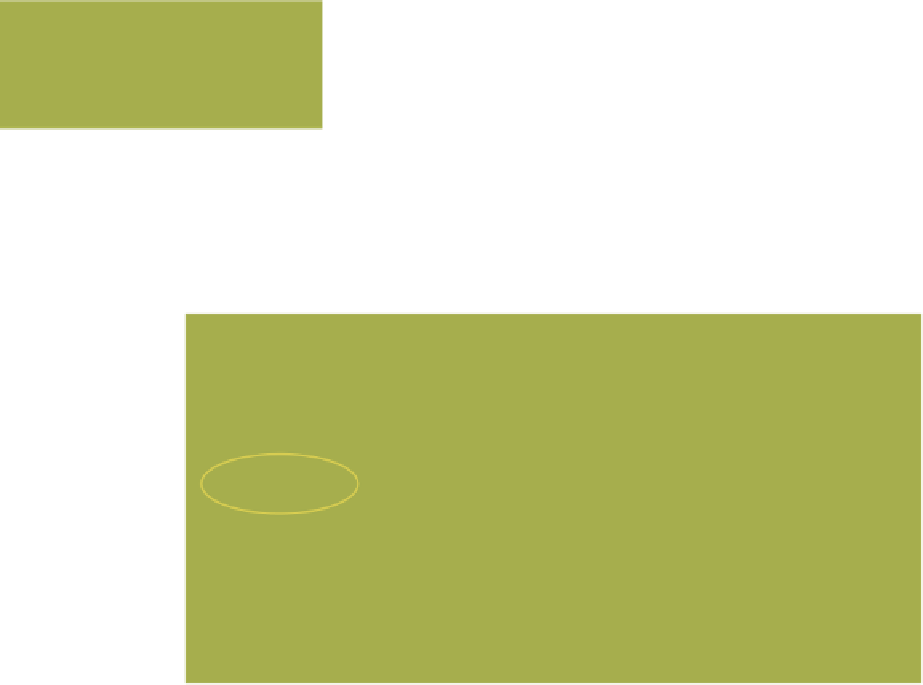Graphics Programs Reference
In-Depth Information
Figure B.9
B.2.5 Step 5
In the outliner window, look at the three icons at the right end of the
data block line (Figure B.9). Click the eyeball to toggle between vis-
ible and invisible in the 3D window, click the white arrow to toggle
between select and deselect in the 3D window, and click the camera
to render an object. The three icons are grayed out if they're disen-
gaged.
B.2.6 Step 6
In the properties window at the RHS of the screen, click on the “Material” button with the
cube selected in the 3D window (Figure B.10). You will see that the default cube has a mate-
rial applied to it, which is named “Material.” While still in the properties window, click on
Figure B.10
“Material” button
Figure B.11
“Textures” button