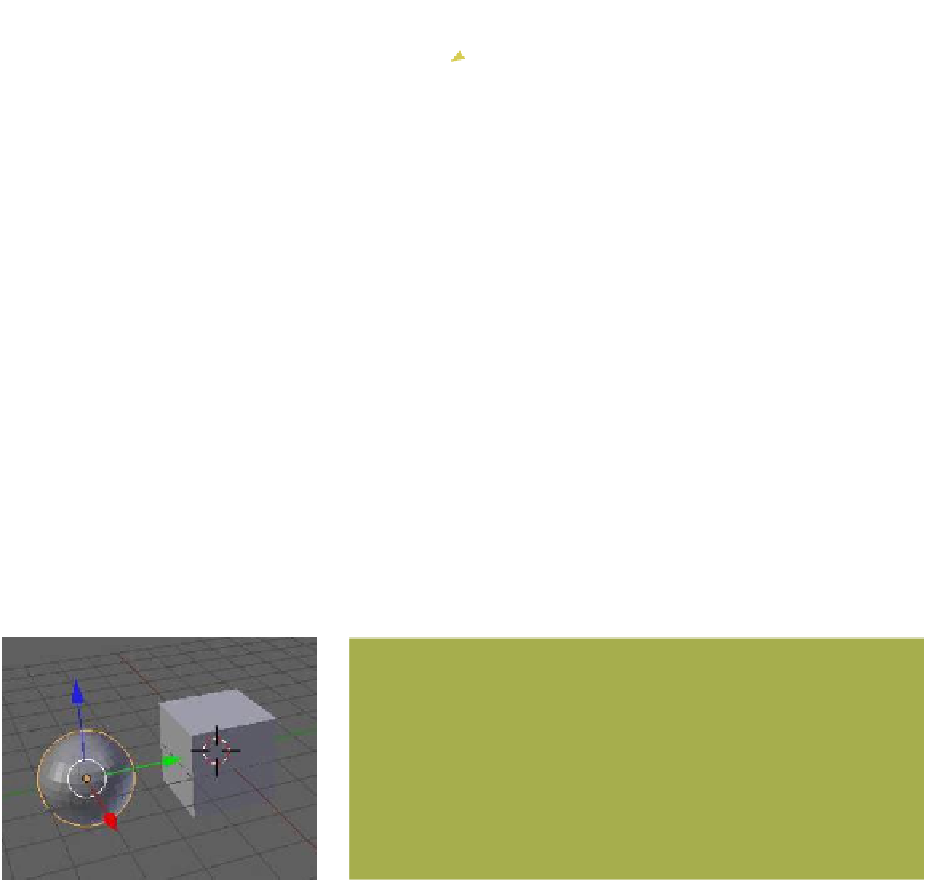Graphics Programs Reference
In-Depth Information
the “Textures” button and you will see that a
texture is applied; note that the texture type
is “None” (Figure B.11). In other words, there
is a texture data block without any texture
data in it. Blender is made up of data blocks
and sometimes these data blocks do nothing
until such time as you modify them—this is
the case here.
The outliner window shows data blocks
linked in a chain as demonstrated by the
cube data block. In the outliner window,
right
click on the cube texture data block
line. In the pop-up panel that displays, select
“Unlink.” You will see in the properties win-
dow that the cube's texture data is deleted.
To reinstate the texture, go to the properties
window - “Textures” button and click on the
texture drop down icon (Figure B.12). In the
drop down panel, select “Tex.” If you right
click on the cube's material data block in the
outliner window and select “Unlink,” both
the material and texture are deleted. This oc-
curs because a material must first be in place
before a texture can be applied.
Figure B.12
Texture drop down icon
B.2.7 Step 7
In the 3D window, press the A key, deselect
the cube, then press Shift + the A key and
add a UV sphere (Figure B.13). You will see that a sphere data block
is added into the outliner window (Figure B.14). Click on the + sign
at the beginning of the line to display the sphere's mesh data block;
note that there is no material and no texture.
Figure B.13
Figure B.14