Graphics Programs Reference
In-Depth Information
Note:
Clicking on the “Toggle Quad
View” option displays all four ortho-
graphic views in separate windows as
shown in Figure 1.20. The keyboard
shortcut to select this option is to
press Ctrl + Alt + the Q key. Press-
ing this combination a second time
toggles to the front orthographic
view. To return to the user perspec-
tive view, press the number pad 0
(camera view) then press the number
pad 5 twice and rotate the view.
The view menu also shows the
shortcut keys for the right, front, and
top orthographic views. These are the
number pad 1, 3, and 7 keys previously
mentioned. Besides these views, the
following views are also available:
• Number pad 7: top
• Number pad 1: front
• Number pad 3: right side
• Number pad 0: camera view
• Ctrl + 7: bottom
• Ctrl + 1: rear
• Ctrl + 3: let side
• he number pad 2 and 8 keys rotate the view about the
x
-axis.
• he number pad 4 and 6 keys rotate the view about the
z
-axis
• he number pad period key (.) centers the selected object.
• he number pad forward slash key (/) zooms in on the selected object.
• Hold the Shit + the F key and move the cursor to ly around the scene. Click
the LMB to stop.
Figure 1.22
Note:
The numeric keys at the top of the keyboard change the active layers not the
viewports, unless the “Emulate Numpad” function has been set for a laptop computer.
1.9 The Properties Window
The 3D window is the place where you set up your scene to see what you are creating
and where you are going. The
properties window
on the other hand is the engine room