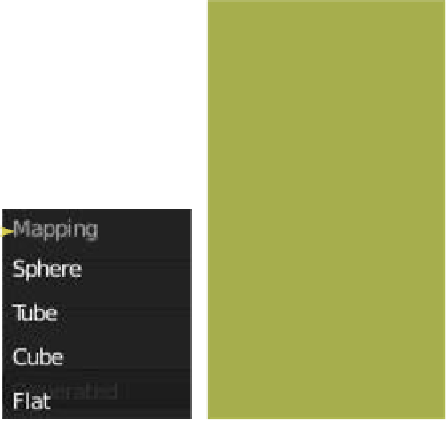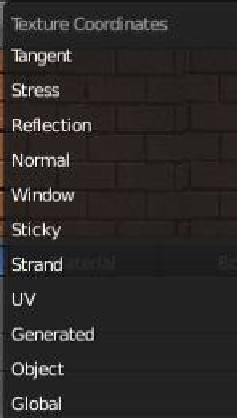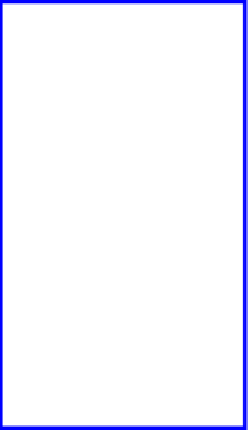Graphics Programs Reference
In-Depth Information
5.2 Texture Mapping
Whether you use one of Blender's built in textures or an image, you may want to adjust how
the texture is positioned on the object. The “Mapping” tab is the place to do this (Figure 5.7).
“Offset” and “Size” are self-explanatory, and can be controlled on either the
x-
,
y-
, or
z
-axis. The
“Coordinates” drop down menu gives you a selection of coordinate systems, and the “Projec-
tion” drop down menu has a choice of mapping options to suit
the shape of your object (Figure 5.8).
There are a lot of buttons and settings to experiment with
in the “Texture” screen and the best way to find out what
they do is to play around and record your results for future
reference.
Figure 5.7
Flat
Cube
Tube
Sphere
Figure 5.8