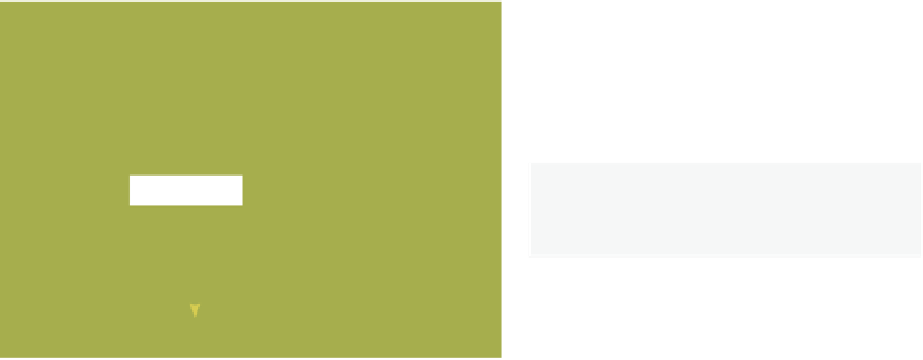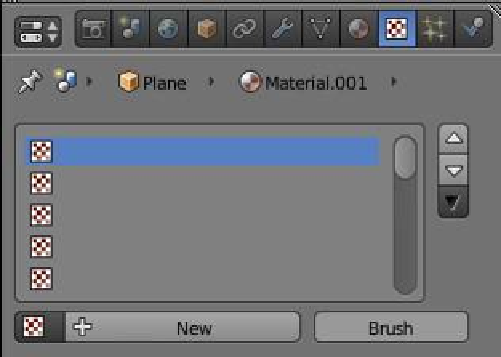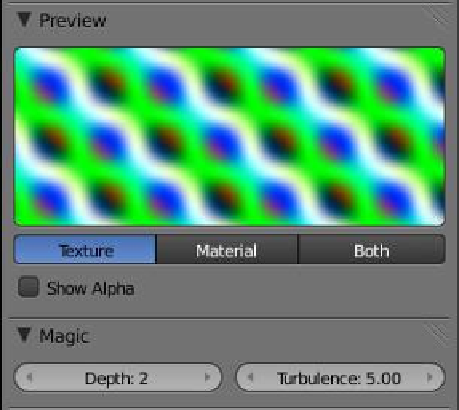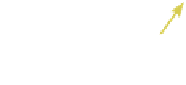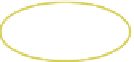Graphics Programs Reference
In-Depth Information
To demonstrate the placing of a texture,
follow this example. Open a new Blender
scene, replace the default cube with a plane,
and scale the plane up by 5. Add a material
with R: 0.800, G: 0.767, and B: 0.495 values.
Go to the properties window - “Textures” but-
ton and click “New” (Figure 5.1).
Properties window
“Textures” button
Click “New.”
Note:
By default, material texture mode
is active.
The texture buttons display with a default
texture type “Clouds” shown in the “Preview”
tab. Also notice that the properties window
displays a “Clouds” tab (Figure 5.2, left). This
tab contains settings for altering the charac-
teristics of the texture, and the tab will change
depending on what texture type is selected.
Figure 5.1
Texture mode buttons
Click on the texture type drop
down menu and select the
“Magic” tab.
Click for the drop
down menu.
Figure 5.2