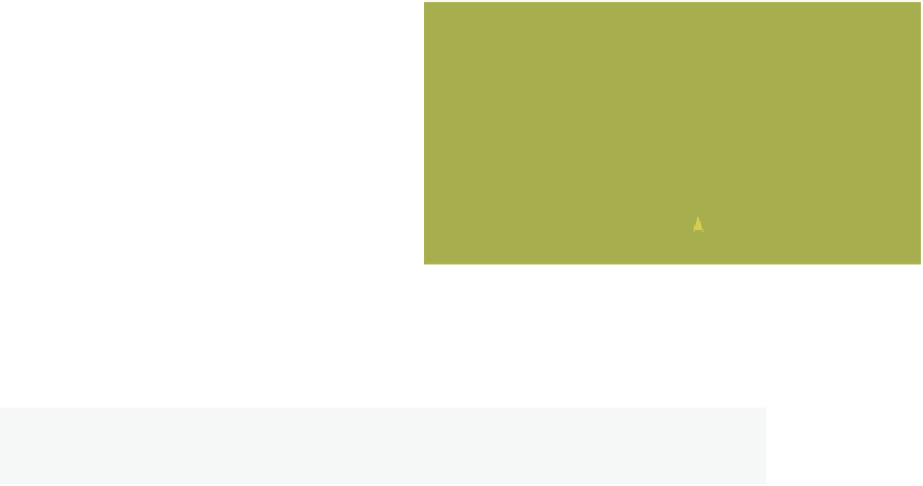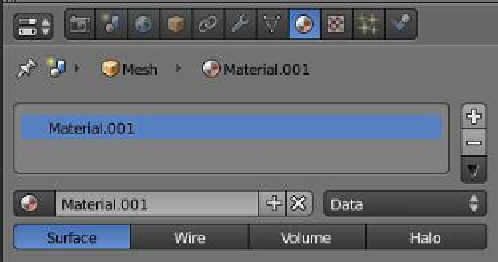Graphics Programs Reference
In-Depth Information
Multiple materials may be added to the cache.
Click on the + sign, which is the “Add New Mate-
rial” button, and a new material named “Mate-
rial.001” will show in the “Browse Material” data
block, which is linked to the slot and therefore
assigned to the cube (Figure 4.36). Blender cre-
ates a duplicate of the previous linked material.
“Material.001” is identical to “Material” in that
it is the same color.
Click on the “Browse Material” data but-
ton to reveal the cache. “Material.001” is now
stored in the cache. With the color picker, click
and change the color. The color of the cube will
change in the 3D window since “Material.001” is linked to the slot and assigned to the cube
(Figure 4.37). Note that the cube is not selected in the 3D window.
“Material.001” in the slot
“Material.001” after
adding new material
“Add New Material” button
Figure 4.36
Note:
A material in the cache that is not linked to an object has the “0” prefix.
The cube is not selected
in the 3D window.
“Material.001”
data is linked.
Figure 4.37