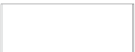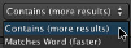Information Technology Reference
In-Depth Information
USER
Searching for assets is one of the most powerful features of Final Cut Server. The more
specific your search criteria, the more meaningful the search result will be. Don't forget
though, that search is meaningless if metadata has not been applied to the assets.
To t h e l e f t o f t h e s e a r c h f i e l d , y o u' l l f i n d t h e S e a r c h p o p - u p m e n u . T h i s m e n u a f f e c t s t h e
speed of the search. The Search pop-up menu has two options: Contains and Matches
Wo r d . I n e i t h e r c a s e , F i n a l Cu t S e r v e r s e a r c h e s t h r o u g h a l l m e t a d a t a f o r y o u r k e y w o r d s .
Don't worry about case sensitivity, because it's ignored in searches.
Choosing “Contains (more results)” returns results in which the keyword matches or is
contained in a larger word. This option means a slower search but yields more results.
Choosing “Matches Word (faster)” returns only results in which the entire keyword
matches. This means a faster search but yields fewer results.
Yo u c a n s e a r c h f o r m u l t i p l e k e y w o r d s b y t y p i n g t h e m t o g e t h e r, s e p a r a t e d b y s p a c e s .
Assets whose metadata contains all the typed keywords will be returned.
USER
Search results appear in the lower portion of the Viewer. You can change how you view
the results with the view buttons.
Change which metadata field
determines how assets are ordered
Access multiple pages
of search results here
Change to Thumbnails view
Change to List view
Select ascending or
descending order
Move between multiple
pages of assets