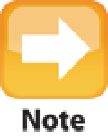Information Technology Reference
In-Depth Information
Because you're going to be using the external hard drive or flash drive within Windows, the drive must be formatted
with a Windows-friendly file system. To ensure this is the case, attach or insert the drive, run Disk Utility, click the
drive, and click the Partition tab. In the Partition Layout list, choose 1 Partition, use the Format list to choose MS-
DOS (FAT), and then click Apply
7. Insert the disc, or attach or insert the external drive, and then click Continue.
8. Save the support software.
When Boot Camp Assistant finishes copying the files, it displays the Create
a Partition for Windows dialog, as shown in Figure D.2.
9. Click and drag the dot separating the two partitions until the Windows partition is the size you
want.
You can also click Divide Equally to make the two partitions the same size.
D.2
Use the Create a Partition for Windows dialog to set the size of the Windows partition.
10. Insert your Windows 7 (or 8) disc into your Mac's DVD drive.
Wait until you see an icon for the disc
appear on your Mac's desktop.
11. Click Install.
OS X partitions the hard drive (this may take a while, depending on the size of the drive),
Installing Windows
When the new partition is ready to go, OS X restarts to begin the Windows installation. Here's what happens:
1. Follow the Windows installation screens as they appear.
Here are some things to bear in mind: