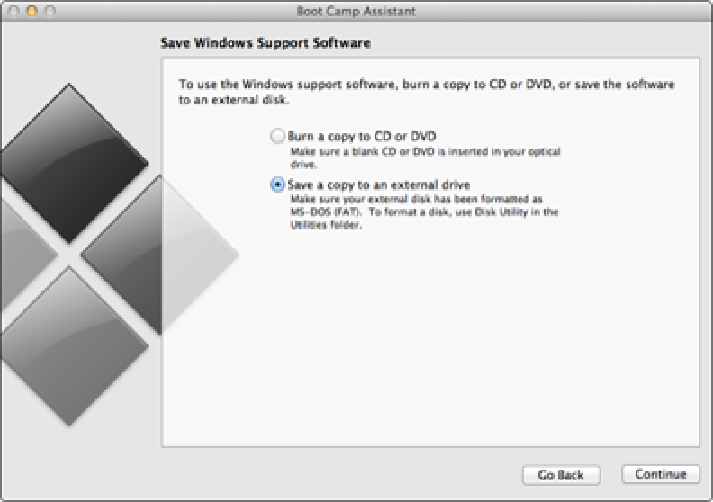Information Technology Reference
In-Depth Information
If you won't be installing very many Windows applications and your data files aren't massive, I suggest a 25GB
partition for 32-bit Windows 7, and a 30GB partition for 64-bit Windows 7. Otherwise, if you have enough
room on your Mac hard drive, go with a 50GB partition for either version of Windows 7.
Running Boot Camp Assistant to create the partition
Okay, you're finally ready to get the Boot Camp show on the road. Follow these steps to launch Boot Camp
Assistant and create a new partition for the Windows installation:
1. Connect MacBook Air to a power supply.
2. Log in to your MacBook Air with an administrator account.
3. Choose Launchpad
→
Other
→
Boot Camp Assistant.
Boot Camp Assistant runs and displays the In-
troduction window.
4. Click Continue.
The Select Tasks window appears.
5. Leave the two check boxes selected and then click Continue.
The Save Windows Support Software
dialog appears, as shown in Figure D.1. You use this dialog to specify how you want Boot Camp to access
the device drivers and other support software that it needs to make your MacBook Air's hardware work
properly with Windows.
D.1
Use the Save Windows Support Software dialog to choose how Boot Camp will access the drivers and other software
for you MacBook Air's hardware.
6. Select an option.
•
Burn a copy to a CD or DVD.
Select this option to burn the support software files to a CD or DVD.
•
Save a copy to an external drive.
Select this option to copy the support software files to an external
hard drive or USB flash drive.