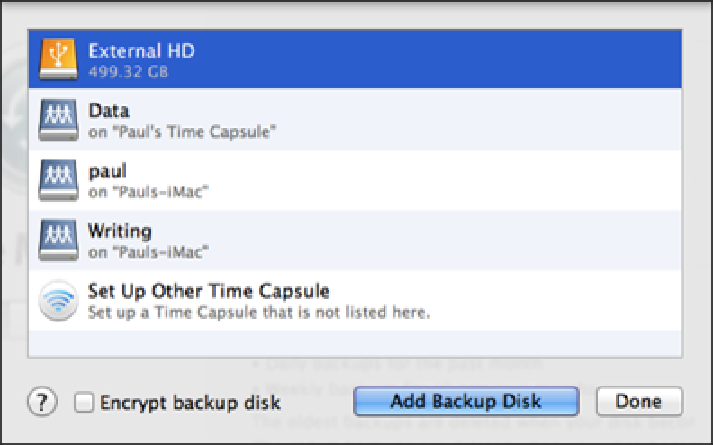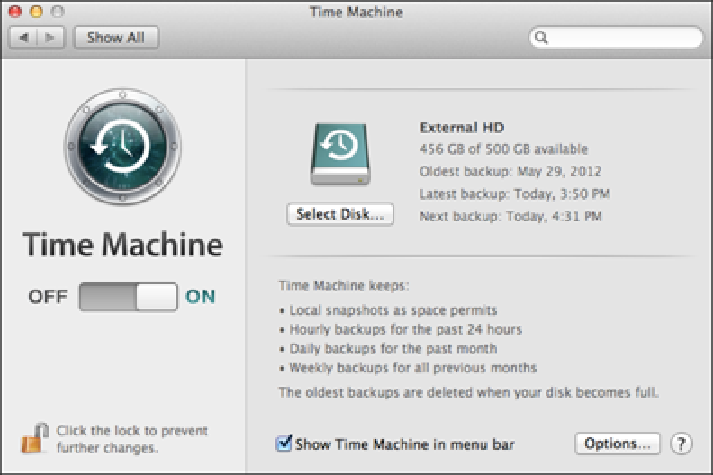Information Technology Reference
In-Depth Information
8.8
Choose which hard drive you want Time Machine to use for its backups.
When you get back to the Time Machine preferences window, you see that the Time Machine setting is set to
ON. The application immediately begins a 120-second countdown to the next backup. If you don't want the
backup to run right away, click the X icon beside the countdown.
When you launch Time Machine preferences from now on, it shows you the current status (ON or OFF), how
much space is left on the backup drive, and the dates and times of your oldest and most recent backups, as
shown in Figure 8.9.
8.9
The Time Machine window shows the backup device, its free space, and the dates of your oldest and newest backups.
The more data you have, the longer the initial backup takes. If you have data that you don't want included in
your backups — such as recorded TV shows you'll delete after watching — it's a good idea to exclude those
folders or files. Here's how it's done: