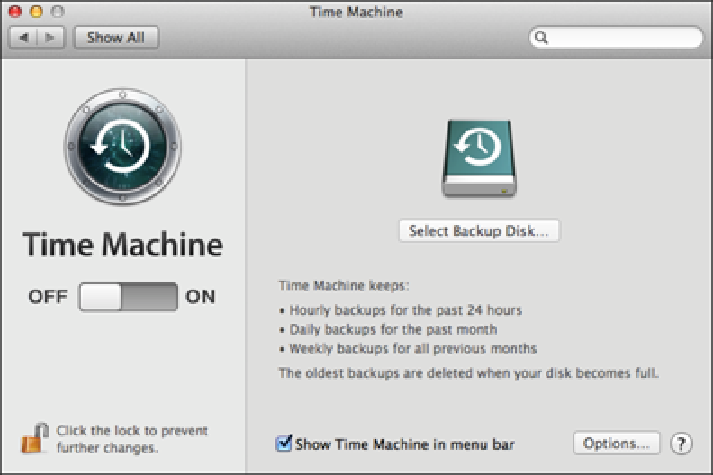Information Technology Reference
In-Depth Information
8.6
Time Machine usually asks if you want to use a freshly connected hard drive as the backup drive.
If you didn't set up an external hard drive as the Time Machine backup drive, or if you want to use a different
external drive as the backup, you can choose the drive manually, as shown in the following steps:
1. Click the System Preferences in the Dock.
2. Click Time Machine.
If you've never set up a backup drive, the dialog in Figure 8.7 appears.
8.7
You see this dialog if you've never configured Time Machine with a backup drive.
3. Click Select Backup Disk.
Time Machine displays a list of the hard drives, partitions, and network
drives that you can use for backups, as shown in Figure 8.8.
4. Select the hard drive you want to use.
5. Click Add Backup Disk.
If the hard drive has data on it or if it has never been formatted, Time Machine
warns you that it must erase (that is, format) the drive.
6. Click Erase.
If you want to save the hard drive's data first, click Choose Another Disk. Copy the drive
data to another location and then repeat this procedure.