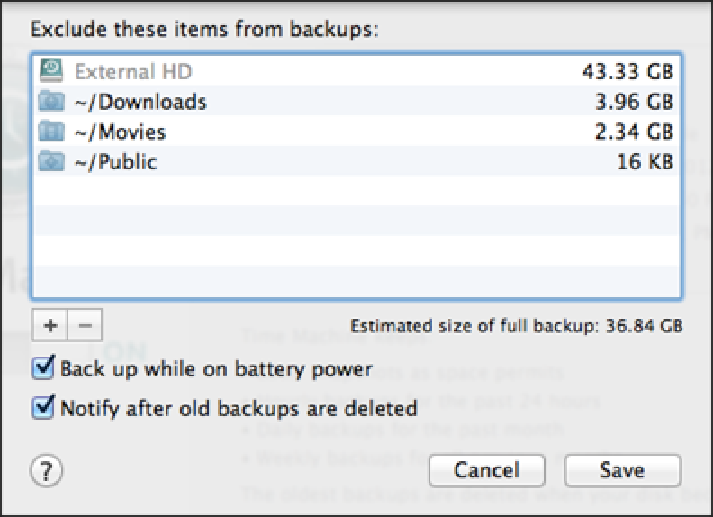Information Technology Reference
In-Depth Information
1. In the Time Machine window, click Options.
Time Machine displays a list of items to exclude from the
backups. (At first, this list includes the hard drive that Time Machine is using for the backups, which just
makes sense.)
2. Click the plus sign (+).
3. Choose the folder or file that you want to exclude from the backups.
4. Click Exclude.
Time Machine adds the folder or file to the Exclude these items from backups list, as
shown in Figure 8.10.
5. Follow Steps 2 to 4 to exclude any other folders and files that you don't want backed up.
6. Click Save.
8.10
You can tell Time Machine to exclude certain folders or files from the backups.
If you exclude any items while a backup is running, Time Machine cancels the current backup and reschedules it. If
you'd really prefer to run the backup right away, click Select Disk, click the current backup device, and then click Do
Not Back Up. Click Select Disk again, choose the hard drive you're using for backups, and then click Use Backup
Disk. Time Machine then runs the backup after the 120-second countdown.
Restoring MacBook Air